Over the next few pages, we will explore how to set up Zones and Shipping Methods in the Merchant Center using four scenarios that increase in complexity as we progress.
Electronics Company
Electronics Company is, as its name suggests, an electronics retailer that sells a large variety of goods. The retailer operates its warehouses out of France and Sweden and needs to set up Shipping Methods in Composable Commerce.
Let’s have a look at how we might approach this scenario.
To continue with the examples on this page, you'll need a Project setup with the following:
- France, Belgium, Germany, and Sweden added as countries.
- Euro (EUR) and Swedish Krona (SEK) added as currencies.
- A Tax Category that contains a Tax Rate for France (FR).
Scenario 1: A single Zone and Shipping Method
Setting up this scenario in the Merchant Center is a two-step process. First, we will create a Zone for the country of France, then we will add and configure a Shipping Method. Let's do it together.
Add a Zone
To add a Zone in the Merchant Center, do the following:
- Navigate to Settings > Project settings.
- Click the International tab, then scroll to the Zones section.
- Click Add zone.
- In the Name field, type
France. - Add
France (FR)to the Country codes field. - Click Save.
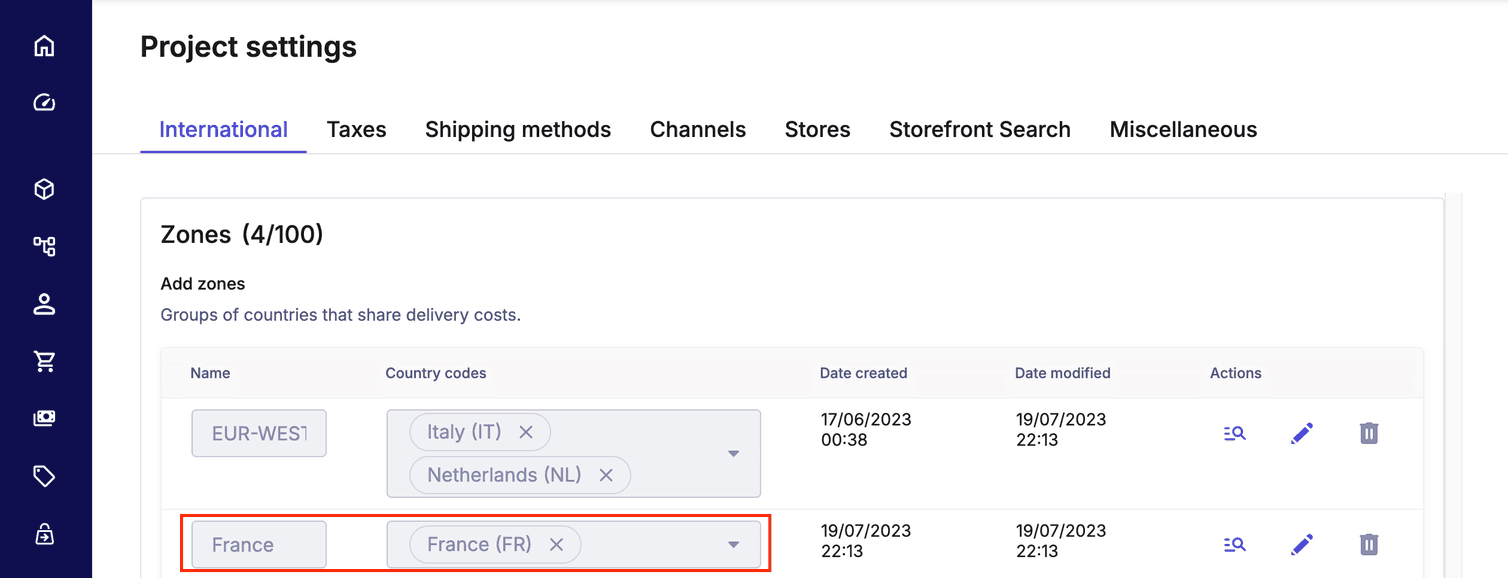
Now, you should see your newly created Zone in your list. Next, you can create a Shipping Method and reference the Zone inside of it.
Add a Shipping Method
To add a Shipping Method in the Merchant Center, do the following:
- Navigate to Settings > Project settings.
- Click the Shipping Methods tab.
- Click Add shipping method.
- In the Shipping method name field, type
La Poste Standard. - Click the Tax category dropdown and select the Tax Category for France.
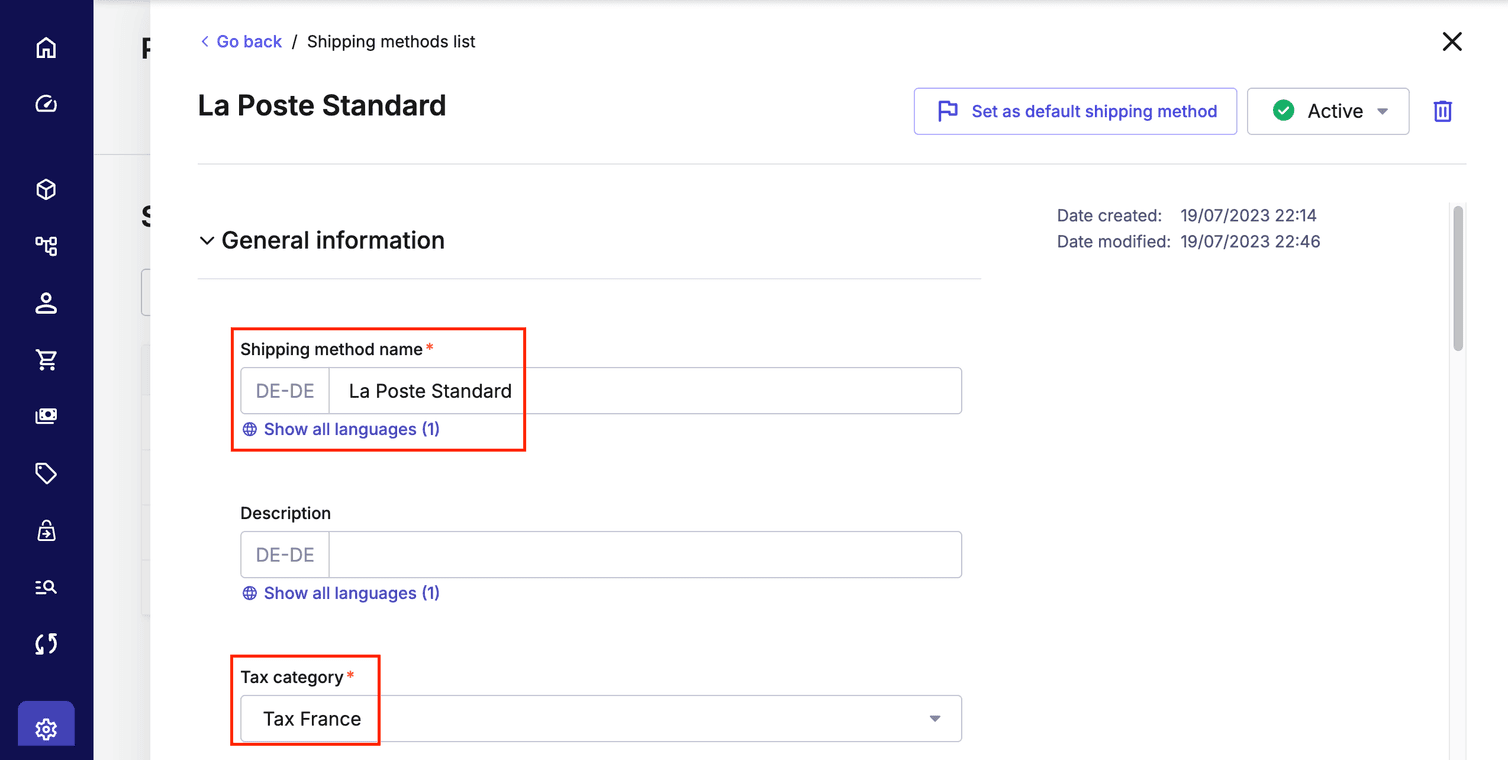
- Scroll to the Shipping method zones and click Add zone.
- Click the Zone dropdown and select
France. - Click Add currency-specific rates and add the following shipping rate details:
- Rate: 5.00 EUR.
- Free above: 30.00 EUR.
- Click Create shipping method.
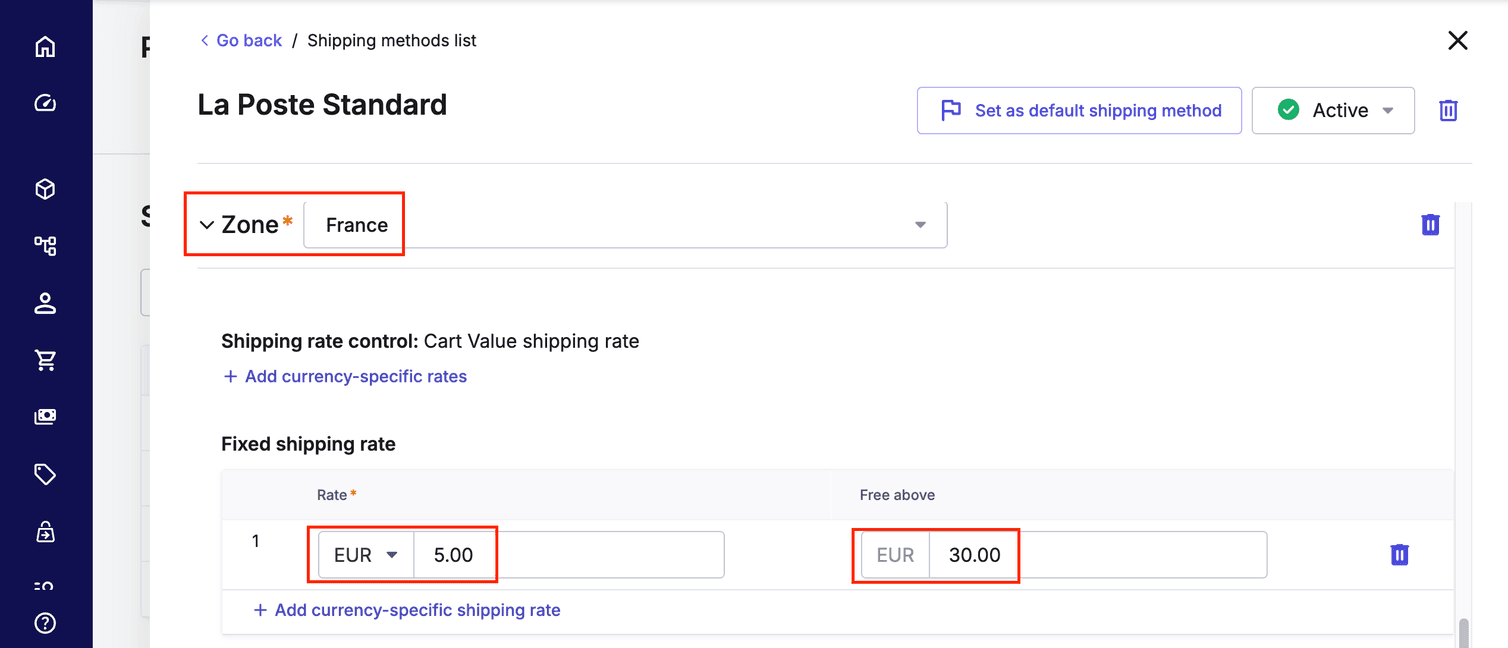
Congratulations! You have successfully created a Zone and a Shipping Method which offers free shipping when the subtotal of a Cart reaches 30 Euro. With these in place, you can create an Order in the Merchant Center to test your configuration.
Before you create a test Order for this specific scenario, your Project needs the following:
- A Product with the status
Published, which uses the Tax Category for France. - A Customer with a shipping address located in France, for example:
- Street name: 5 Av. Anatole France
- City: Paris
- Postal Code: 75007
- Country: France
- Your Shipping Method must be Active. You can change this status in the Merchant Center.
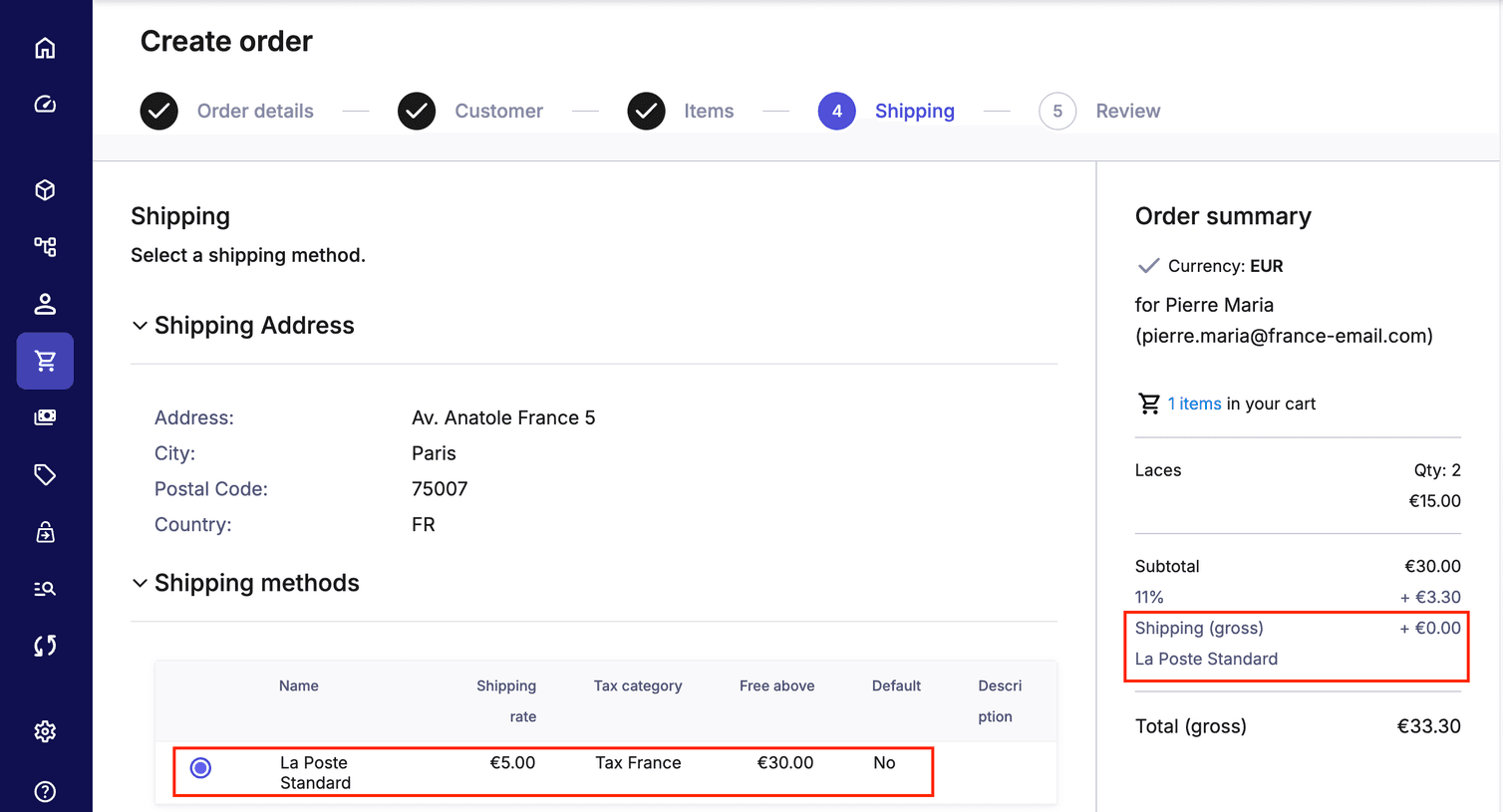
Free shipping thresholds
What are the key differences and when should you use one over the other?
-
Free above: This option creates the discount at the Shipping Method level. This means that each Shipping Method can have a unique threshold amount. This is useful when you have multiple Shipping Methods with different cost structures. For example, if you have a Shipping Method for Express shipping, you can define a higher threshold amount since the costs are higher.
-
Cart Discounts: This option applies the same free shipping threshold amount across all Shipping Methods by default. However, it is possible to restrict a Cart Discount to only certain Shipping Methods using Cart Predicates. We will go into more detail about predicates towards the end of the module.