Step 1: Develop your applications locally
npm install \--global @commercetools-connect/create-connect-app
create-connect-app first-connect-application --template javascript
This will generate a directory structure, as required by Connect, with one folder for each type of Connect application. You can rename the folders to match the purpose of your applications. You must remove the folders not needed. Add, remove, rename the folders as needed while maintaining the basic directory structure. Implement the code in your applications.
Register your applications
connect.yaml file. This is a very important step because the connect.yaml file is where you define the settings and configurations information required for deployments. See here for an example.deployAs:
- name: free-sample-product-service
applicationType: service
endpoint: /free-sample-product-service
scripts:
postDeploy: npm install && npm run build && npm run connector:post-deploy
preUndeploy: npm install && npm run build && npm run connector:pre-undeploy
configuration:
standardConfiguration:
- key: SAMPLE_PRODUCT_SKU
description: SKU of the free product
required: true
- key: CTP_REGION
description: commercetools Composable Commerce API region
required: false
default: 'europe-west1.gcp'
- key: CHANNEL_KEY
description: Channel key to be used for Inventory control
required: false
default: 'free-sample-channel'
securedConfiguration:
- key: CTP_PROJECT_KEY
description: commercetools Composable Commerce project key
required: true
- key: CTP_CLIENT_ID
description: commercetools Composable Commerce client ID
required: true
- key: CTP_CLIENT_SECRET
description: commercetools Composable Commerce client secret
required: true
- name: new-product-event-app
applicationType: event
endpoint: /new-product-event-app
scripts:
postDeploy: npm install && npm run build && npm run connector:post-deploy
preUndeploy: npm install && npm run build && npm run connector:pre-undeploy
configuration:
standardConfiguration:
- key: NEW_CATEGORY_KEY
description: The key of the Category used for new arrivals
required: true
- key: CTP_REGION
description: commercetools Composable Commerce API region
required: false
default: europe-west1.gcp
securedConfiguration:
- key: CTP_PROJECT_KEY
description: commercetools Composable Commerce project key
required: true
- key: CTP_CLIENT_ID
description: commercetools Composable Commerce client ID
required: true
- key: CTP_CLIENT_SECRET
description: commercetools Composable Commerce client secret
required: true
- name: new-category-cleanup-job-app
applicationType: job
endpoint: /new-category-cleanup-job-app
properties:
schedule: '0 1 * * *'
configuration:
standardConfiguration:
- key: NEW_CATEGORY_KEY
description: The key of the Category used for new arrivals
required: true
- key: CTP_REGION
description: commercetools Composable Commerce API region
required: false
default: europe-west1.gcp
securedConfiguration:
- key: CTP_PROJECT_KEY
description: commercetools Composable Commerce Project key
required: true
- key: CTP_CLIENT_ID
description: commercetools Composable Commerce API Client ID
required: true
- key: CTP_CLIENT_SECRET
description: commercetools Composable Commerce API Client secret
required: true
connect.yaml file, three Connect applications are declared as part of a Connector with the following properties:**Application 1 **
-
Type:
service -
Name:
free-sample-product-service -
Endpoint:
free-sample-product-service -
API Credentials to Composable Commerce project
-
Other configurations
**Application 2 **
-
Type:
event -
Name:
new-product-event-app -
Endpoint:
new-product-event-app -
API Credentials to Composable Commerce project
-
Other configurations
**Application 3 **
-
Type:
job -
Name:
new-category-cleanup-job-app -
Endpoint:
new-category-cleanup-job-app -
Properties:
'Schedule: 0 1 * * *' -
API Credentials to Composable Commerce project
-
Other configurations
You can create two more application types that are not in the previous example, merchant-center-custom-app and assets.
Test your applications locally
Service and Event type applications can be tested locally in a controlled environment before you actually create a Connector. Testing an application locally allows you to make live changes with full visibility and control over your process, data, and results.
Test a Service application
Service Connect applications can be tested in 2 different ways:
-
With sample data simulating the call from API Extensions or
-
Create an API Extension and trigger it from your project
Test an Event application
Event Connect applications can be tested by posting sample data in the body payload and reviewing the results.
Step 2: Create a ConnectorStaged
Previewable status. By creating a ConnectorStaged, you are registering the Connector with Connect.To register you must send a request to:
curl https://connect.{region}.commercetools.com/connectors/drafts -i \
--header 'Authorization: Bearer ${BEARER_TOKEN}' \
--header 'Content-Type: application/json' \
privateProjects. Private Connectors are also called Organization Connectors and can only be accessed in the projects listed in the privateProjects array.{
"key": "free-sample-training-connector",
"name": "Self Learning Training Connector",
"description": "A connector learn Connect",
"creator": {
"name": "Training Team",
"email": "training@commercetools.com",
"company": "commercetools",
"title": "commercetools",
"noOfContributors": 5
},
"repository": {
"url": "git@github.com:commercetools/self-learning-training-connector.git",
"tag": "v1.0.0"
},
"privateProjects": ["europe-west1.gcp:training-team-poc"],
"supportedRegions": ["us-central1.gcp", "europe-west1.gcp"]
}
The above code will result in a new Connector draft (ConnectorStaged).
Create a ConnectorStaged in Merchant Center
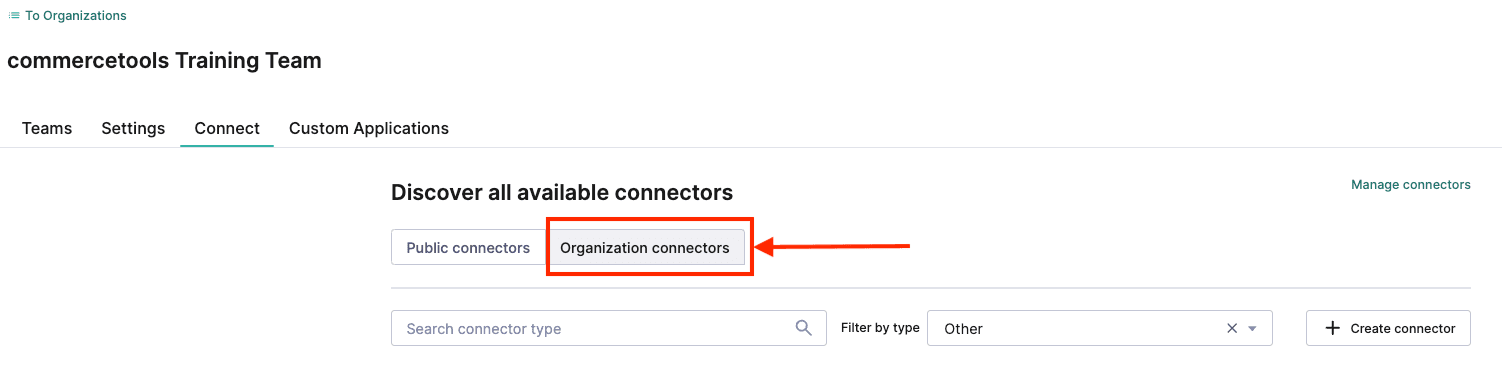
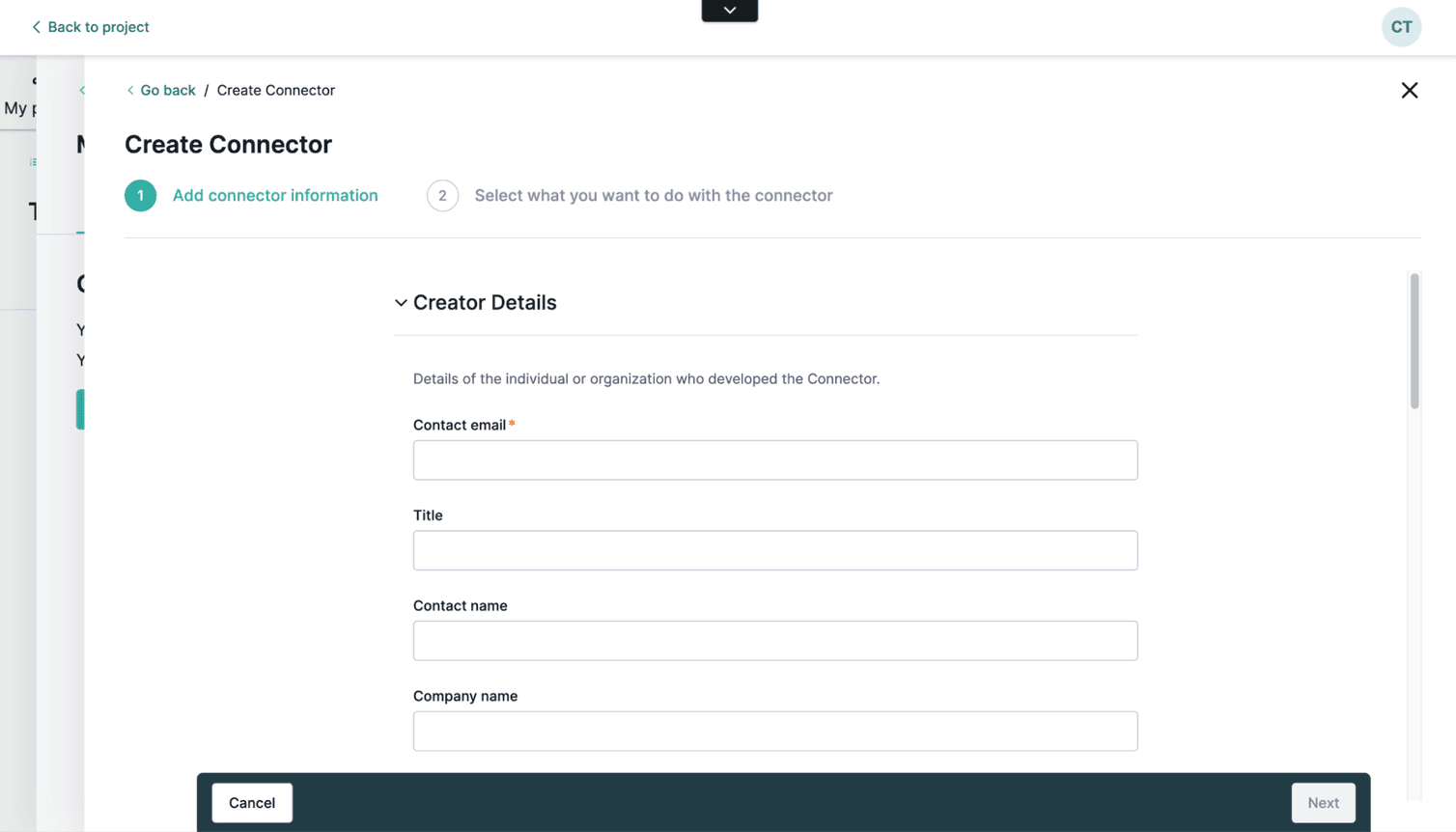
- Request Preview
- Publish for private use
- List on Marketplace
- Skip this step
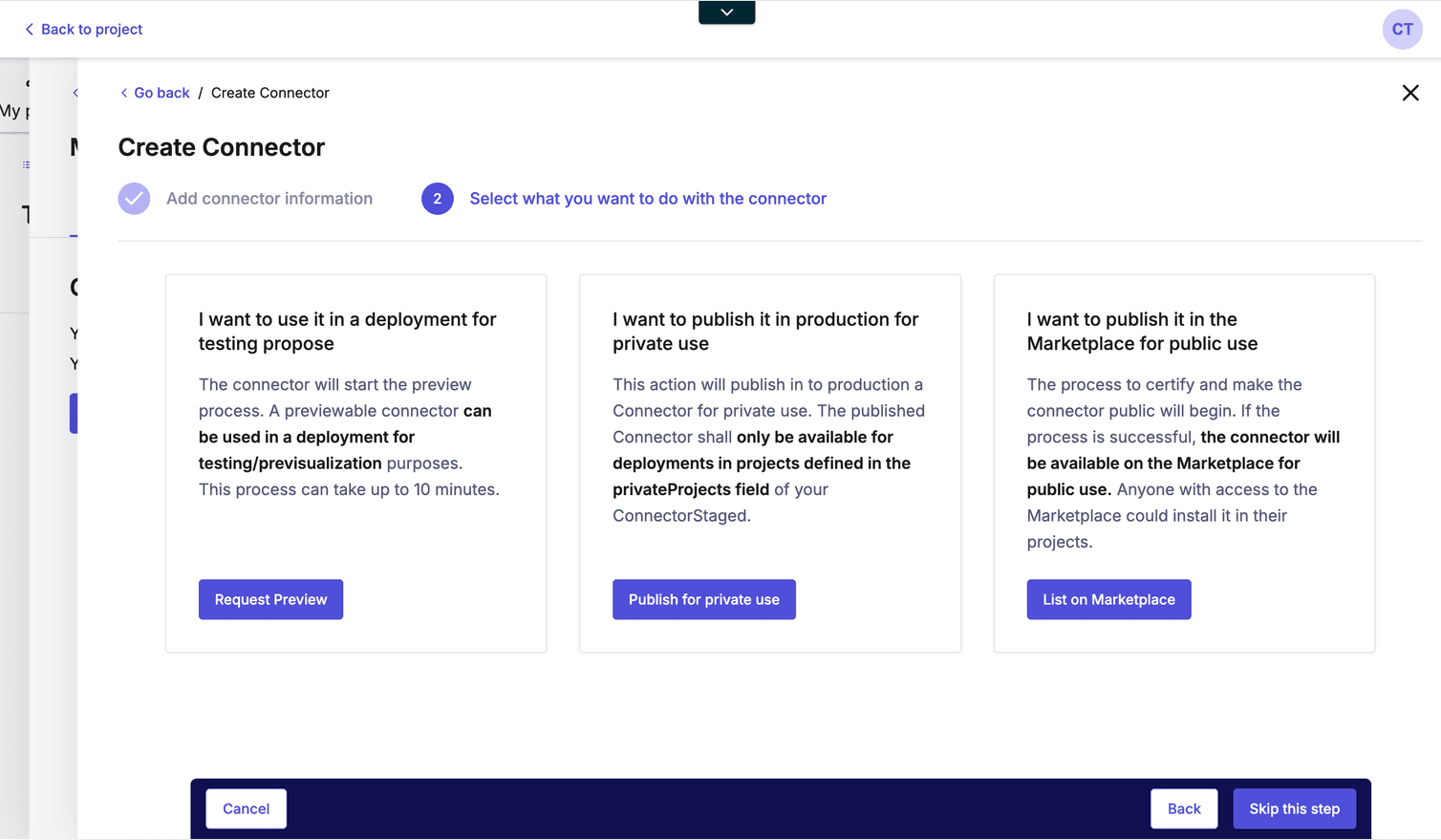
curl --get https://connect.{region}.commercetools.com/connectors/drafts/key={key} -i \
--header 'Authorization: Bearer ${BEARER_TOKEN}'
The response should look like this:
{
"id": "1c167d01-7a14-4f75-9240-04628ddcc350",
"key": "free-sample-training-connector",
"version": 1,
"name": "Self Learning Training Connector",
"description": "A connector learn Connect.",
"creator": {
"name": "Training Team",
"email": "training@commercetools.com",
"company": "commercetools",
"title": "commercetools",
"noOfContributors": 5
},
"repository": {
"tag": "v1.0.0",
"url": "git@github.com:commercetools/self-learning-training-connector.git"
},
"configurations": [
{
"applicationName": "free-sample-product-service",
"applicationType": "service",
"securedConfiguration": [
{
"key": "CTP_CLIENT_ID",
"description": "commercetools Composable Commerce client ID",
"required": true
},
{
"key": "CTP_CLIENT_SECRET",
"description": "commercetools Composable Commerce client secret",
"required": true
},
{
"key": "CTP_PROJECT_KEY",
"description": "commercetools Composable Commerce project key",
"required": true
}
],
"standardConfiguration": [
{
"key": "CHANNEL_KEY",
"description": "Channel key to be used for Inventory control",
"required": false,
"default": "free-sample-channel"
},
{
"key": "SAMPLE_PRODUCT_SKU",
"description": "SKU of the free product",
"required": true
}
]
},
{
"applicationName": "new-category-cleanup-job-app",
"applicationType": "job",
"securedConfiguration": [
....
],
"standardConfiguration": [
....
]
},
{
"applicationName": "new-product-event-app",
"applicationType": "event",
"securedConfiguration": [
....
],
"standardConfiguration": [
....
]
}
],
"private": true,
"privateProjects": [
"europe-west1.gcp:training-team-poc"
],
"supportedRegions": [
"us-central1.gcp",
"europe-west1.gcp"
],
"hasChanges": false,
"alreadyListed": false,
"status": "draft",
}
Nice one! Let's do a quick knowledge check.