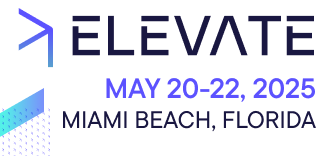@commercetools-frontend/application-shell.Installation
@commercetools-frontend/application-shell-connectors package, run the following command:npm --save install @commercetools-frontend/application-shell-connectors
Application and Custom View contexts
- For Custom Applications:
useApplicationContext - For Custom Views:
useCustomViewContext
Properties
environment
Information about the runtime environment.
{
"environment": {
"applicationId": "ckw3vt1hv034901uzio4bkzc3:my-custom-application",
"applicationName": "My Custom Application",
"entryPointUriPath": "my-custom-application"
}
}
{
"environment": {
"customViewId": "ckw3vt1hv034901uzio4bkzc3",
"applicationName": "My Custom View",
}
}
user
The information about the logged in user.
{
"user": {
"id": "3mj76c04-f910-4223-84e1-f97b0fe291c2",
"email": "john.doe@example.com",
"firstName": "John",
"lastName": "Doe",
"businessRole": "Consultant",
"locale": "en-GB",
"timeZone": "Europe/Berlin",
"projects": [
{ "key": "my-project-A", "name": "My Project A" },
{ "key": "my-project-B", "name": "My Project B" }
]
}
}
idTokenUserInfo which contains some of the user info claims (OpenID Connect) from the user's Identity Provider.{
"user": {
"id": "3mj76c04-f910-4223-84e1-f97b0fe291c2",
"email": "aHR0cHM6Ly9kZXYt0udXMuYXVLzphdXRoiMDljMjYzZWQwOTg4MmU2OGU=@3241a8e3-cc17-4e7e-b6vz-1d0fdb.sso",
"firstName": "John",
"lastName": "Doe",
"businessRole": "Consultant",
"locale": "en-GB",
"timeZone": "Europe/Berlin",
"projects": [
{ "key": "my-project-A", "name": "My Project A" },
{ "key": "my-project-B", "name": "My Project B" }
],
"idTokenUserInfo": {
"iss": "<the-issuer>",
"sub": "<the-subject>",
"aud": "<the-audience>",
"exp": 1665076522603,
"iat": 1665040077648,
"email": "john.doe@example.com",
"name": "John Doe"
}
}
}
21.17.0 onwards.project
The information about the currently selected project.
{
"project": {
"countries": ["DE", "US"],
"currencies": ["EUR", "USD"],
"key": "project-a",
"languages": ["de-DE", "en-US"],
"name": "Project A",
"ownerId": "3mj76c04-f910-4223-84e1-f97b0fe291c2",
"ownerName": "My Organization"
}
}
dataLocale
{
"dataLocale": "de"
}
user.locale.customViewConfig
This property applies only to Custom Views.
The Custom View configuration registered in the Merchant Center.
{
"defaultLabel": "My Custom View",
"id": "ckw3vt1hv034901uzio4bkzc3",
"labelAllLocales": [
{ "locale": "en", "value": "My Custom View" },
{ "locale": "es", "value": "Mi vista personalizada" },
],
"locators": ["products.product_details.general"],
"permissions": [
{ "name": "view", "oAuthScopes": ["view_products"] },
{ "name": "manage", "oAuthScopes": ["manage_products"] },
],
"type": "CustomPanel",
"typeSettings": {
"size": "LARGE"
},
"url": "https://my-custom-view.com"
}
hostUrl
This property applies only to Custom Views.
Since the Custom Views render within a Merchant Center built-in application, this property will contain the current URL of the built-in application.
This can be useful if you need to fetch data related to an entity, as you can get its ID from the URL.
{
"hostUrl": "https://<merchant-center-domain>/<project-key>/orders/111111-2222-3333-444-5555555555/general"
}
Custom user properties
additionalEnv object in your Custom Application config or Custom View config, and they will automatically be added to the context.environment value.trackingSentry property is added to the context.environment.For Custom Applications
For Custom Views
The following example shows the Custom Application Config:
{
"name": "My Custom Application",
"entryPointUriPath": "my-custom-application",
"cloudIdentifier": "gcp-eu",
"additionalEnv": {
"trackingSentry": "https://000@sentry.io/000"
}
}
context.environment object will then include the trackingSentry property:{
"environment": {
"applicationId": "ckw3vt1hv034901uzio4bkzc3:my-custom-application",
"applicationName": "My Custom Application",
"entryPointUriPath": "my-custom-application",
"trackingSentry": "https://000@sentry.io/000"
}
}
Usage
useApplicationContext
ApplicationContext and selectively pick the necessary properties.import { useApplicationContext } from '@commercetools-frontend/application-shell-connectors';
const DisplayLocale = () => {
const dataLocale = useApplicationContext((context) =>
applicationContext.dataLocale
);
render() {
return (
<div>
<h1>Current data locale: {dataLocale}</h1>
</div>
);
}
}
export default DisplayLocale;
withApplicationContext
ApplicationContext and selectively pick the necessary properties. This is the equivalent of the React hook useApplicationContext.import { withApplicationContext } from '@commercetools-frontend/application-shell-connectors';
class DisplayLocale extends React.Component {
render() {
return (
<div>
<h1>Current data locale: {this.props.dataLocale}</h1>
</div>
);
}
}
export default withApplicationContext((applicationContext) => ({
dataLocale: applicationContext.dataLocale,
}))(DisplayLocale);
useCustomViewContext
CustomViewContext and selectively pick the necessary properties.import { useCustomViewContext } from '@commercetools-frontend/application-shell-connectors';
const DisplayLocale = () => {
const dataLocale = useCustomViewContext((context) =>
context.dataLocale
);
render() {
return (
<div>
<h1>Current data locale: {dataLocale}</h1>
</div>
);
}
}
export default DisplayLocale;
Project image settings
Product images can be uploaded to Composable Commerce or referenced from external sources.
By default, images referenced from external sources are not displayed in the Merchant Center. This avoids possible performance issues in case the size of those images is big.
This configuration can be fetched from your customization using the following components.
Usage
ProjectExtensionProviderForImageRegex
This is the React context provider that loads the image regex configuration and exposes it via a React context so that children can access the configuration.
This component must be defined in a parent component where children of this component need to access the configuration.
Properties
| Props | Type | Required | Values | Default | Description |
|---|---|---|---|---|---|
children | ReactNode | ✅ | - | - | Components that should be rendered within the scope of this provider. |
skip | boolean | - | - | false | Disables loading images configuration. |
useProjectExtensionImageRegex
A React hook that allows accessing the project images configuration.
import { useProjectExtensionImageRegex } from '@commercetools-frontend/application-shell-connectors';
function MyComponent() {
const { isLoading, imageRegex } = useProjectExtensionImageRegex();
if (isLoading) return <LoadingSpinner />;
return (
<div>
<h1>Project images regex: {JSON.stringify(imageRegex)}</h1>
</div>
);
}
function MyCustomization() {
return (
<ProjectExtensionProviderForImageRegex>
<MyComponent />
</ProjectExtensionProviderForImageRegex>
);
}
GetProjectExtensionImageRegex
render prop function.function MyComponent() {
return (
<GetProjectExtensionImageRegex
render={({ isLoading, imageRegex }) => {
if (isLoading) return <LoadingSpinner />;
return (
<div>
<h1>Project images regex: {imageRegex}</h1>
</div>
);
}}
/>
);
}
function MyCustomization() {
return (
<ProjectExtensionProviderForImageRegex>
<MyComponent />
</ProjectExtensionProviderForImageRegex>
);
}
Properties
| Props | Type | Required | Values | Default | Description |
|---|---|---|---|---|---|
render | FunctionSee signature. | ✅ | - | - | Function to render children component with the image regex configuration. |
Signature render
(
render: (imageRegexContextData: TImageRegexContext) => ReactNode
) => void
This is the shape of the parameter provided in the render prop:
type TImageRegexContext = {
isLoading: boolean;
imageRegex?: {
small?: {
flag: string;
replace: string;
search: string;
} | null;
thumb?: {
flag: string;
replace: string;
search: string;
} | null;
} | null;
};
withProjectExtensionImageRegex
This section applies only to Custom Applications.
A higher-order component (HOC) to access the image regex configuration.
class MyComponent extends React.Component {
render() {
const { imageRegexData } = this.props;
return (
<div>
<h2>Project images regex is loading?: {imageRegexData.isLoading}</h2>
<h2>Project images regex: {imageRegexData.imageRegex}</h2>
</div>
);
}
}
const WrappedComponent = withProjectExtensionImageRegex()(MyComponent);
class MyApp extends React.Component {
render() {
return (
<ProjectExtensionProviderForImageRegex>
<MyComponent />
</ProjectExtensionProviderForImageRegex>
);
}
}
Properties
| Props | Type | Required | Values | Default | Description |
|---|---|---|---|---|---|
propKey | string | - | - | imageRegexData | Name of the prop in which the context data of the regular expression for the image is passed to the wrapped component. |