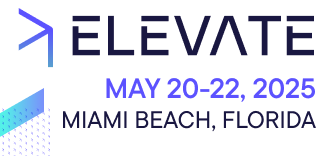Learn about applying user permissions to different parts of your customizations.
When developing a customization, you might want to enforce these user permissions in some parts of your customization. For example, performing certain actions like creating, updating, or deleting a resource should only be possible if the user has the "manage" permission.
Define constants
constants.js file:- For Custom Applications:
entryPointUriPathToPermissionKeys - For Custom Views:
resolveCustomViewResourceAccesses
For Custom Applications
For Custom Views
entryPointUriPathToPermissionKeys function:import { entryPointUriPathToPermissionKeys } from '@commercetools-frontend/application-shell/ssr';
export const entryPointUriPath = 'channels';
export const PERMISSIONS = entryPointUriPathToPermissionKeys(entryPointUriPath);
PERMISSIONS variable contains a View and Manage properties, with the values being the computed values based on the entryPointUriPath:PERMISSIONS.View: maps toViewChannels.PERMISSIONS.Manage: maps toManageChannels.
PERMISSIONS variable to reference the permission in the application code.entryPointUriPathToPermissionKeys function to generate the correct permission keys.The group names can be exported and referenced also in the Custom Application config file.
import { entryPointUriPathToPermissionKeys } from '@commercetools-frontend/application-shell/ssr';
export const entryPointUriPath = 'channels';
export const groupNames = {
delivery: 'delivery',
promotion: 'promotion',
};
export const PERMISSIONS = entryPointUriPathToPermissionKeys(
entryPointUriPath,
['delivery', 'promotion']
);
PERMISSIONS variable contains a View, Manage, ViewDelivery, ManageDelivery, ViewPromotion and ManagePromotion properties, with the values being the computed values based on the entryPointUriPath and the provided permission group names:PERMISSIONS.View: maps toViewChannels.PERMISSIONS.Manage: maps toManageChannels.PERMISSIONS.ViewDelivery: maps toViewChannelsDelivery.PERMISSIONS.ManageDelivery: maps toManageChannelsDelivery.PERMISSIONS.ViewPromotion: maps toViewChannelsPromotion.PERMISSIONS.ManagePromotion: maps toManageChannelsPromotion.
Apply user permissions
Customizations let you check and evaluate if certain user permissions are assigned or not, making it possible to determine whether to render something or not, or to turn off some UI functionalities.
In routes
If certain routes should not be accessible without proper user permissions, you can render the route conditionally based on the evaluated permission.
useIsAuthorized hook:import { Switch, Route, useRouteMatch } from 'react-router-dom';
import { useIsAuthorized } from '@commercetools-frontend/permissions';
import { PageUnauthorized } from '@commercetools-frontend/application-components';
import { PERMISSIONS } from './constants';
import ChannelsCreate from './components/channels-create';
import ChannelsList from './components/channels-list';
const CustomizationRoutes = () => {
const match = useRouteMatch();
const canManage = useIsAuthorized({
demandedPermissions: [PERMISSIONS.Manage],
});
return (
<Switch>
<Route path={`${match.path}/new`}>
{canManage ? (
<ChannelsCreate />
) : (
<PageUnauthorized />
)}
</Route>
<Route>
<ChannelsList>
</Route>
</Switch>
);
};
In components
You can evaluate user permissions in your React components, for example to deactivate a button.
import { useIsAuthorized } from '@commercetools-frontend/permissions';
import PrimaryButton from '@commercetools-uikit/primary-button';
import { PERMISSIONS } from '../constants';
const MyComponent = () => {
const canManage = useIsAuthorized({
demandedPermissions: [PERMISSIONS.ManagePromotion],
});
return (
<div>
<PrimaryButton label="Create promotion" isDisabled={!canManage} />
</div>
);
};