Learn about implementing forms and validation in your React components.
One of the most common requirements when implementing a user interface is the usage of forms.
useApplicationContext which is applicable to Custom Applications. If you're working with Custom Views, you'll need to use useCustomViewContext instead.Form state management
Forms generally consist of a group of inputs that users interact with to trigger actions. In this process, all user interactions must be tracked, managed, and reflected in the UI. To achieve this, a form must maintain its own state.
Formik comes with several built-in features, including validation, array fields, input states, and async submission.
Implementing a simple form could look something like this:
import { useFormik } from 'formik';
import { useApplicationContext } from '@commercetools-frontend/application-shell-connectors';
import LocalizedTextField from '@commercetools-uikit/localized-text-field';
import LocalizedTextInput from '@commercetools-uikit/localized-text-input';
import PrimaryButton from '@commercetools-uikit/primary-button';
import validate from './validate';
const ChannelsForm = () => {
const { dataLocale, languages } = useApplicationContext((context) => ({
dataLocale: context.dataLocale,
languages: context.project.languages,
}));
const formik = useFormik({
// We assume that the form is empty. Therefore, we need to provide default values.
initialValues: {
// A Channel's `name`: https://docs.commercetools.com/api/projects/channels
name: LocalizedTextInput.createLocalizedString(languages),
},
validate,
onSubmit: async (formikValues) => {
alert(`name: ${formikValues.name}`);
// Do something async
},
});
return (
<form onSubmit={formik.handleSubmit}>
<LocalizedTextField
name="name"
title="Name"
isRequired
selectedLanguage={dataLocale}
value={formik.values.name}
errors={LocalizedTextField.toFieldErrors(formik.errors).name}
touched={formik.touched.name}
onChange={formik.handleChange}
onBlur={formik.handleBlur}
/>
<PrimaryButton
type="submit"
label="Submit"
onClick={formik.handleSubmit}
isDisabled={formik.isSubmitting}
/>
</form>
);
};
Field and input components
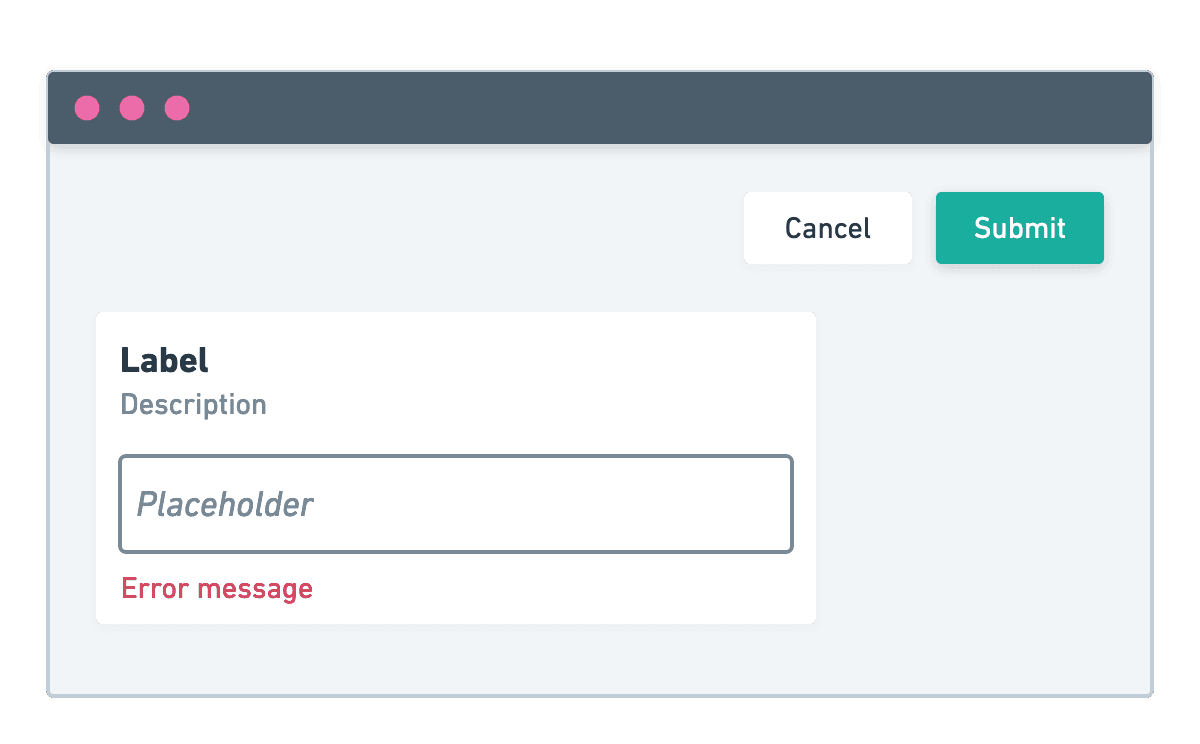
A field component consists of an input element wrapped with other field elements (such as label, description, error message, hint, and badge).
<TextField> -> <TextInput>.Accessibility support
All field and input components have built-in support for accessibility features such as aria labels, keyboard navigation, focus management, and error messaging.
*ByLabelText and *ByRole.Form validation
An important part of most forms is validation. You should validate form constraints such as required fields and check additional semantic requirements (for example, checking that the value is a valid URL).
Aside from client-side validation, forms can also perform asynchronous validation against an API to ensure data correctness before form submission.
validate function that returns an object containing errors.type TFieldErrors = Record<string, boolean>;
// Similar shape of `FormikErrors` but values are `TFieldErrors` objects.
type TCustomFormErrors<Values> = {
[K in keyof Values]?: TFieldErrors;
};
declare const validate = (values: FormValues) => TCustomFormErrors<FormValues>;
validate function should contain properties correlating to field names with their values being objects with reasons for the given error.For example:
import LocalizedTextInput from '@commercetools-uikit/localized-text-input';
const validate = (values) => {
const errors = {};
if (LocalizedTextInput.isEmpty(values.name)) {
errors.name = { missing: true };
}
return errors;
};
name field has a required value. If the value is empty (no localized values have been provided), we assign to the errors.name property an error object with the error key missing set to true.errors and touched props. This ensures that the field component renders an error message if the validate function returned one.<LocalizedTextField
name="name"
title="Name"
isRequired
selectedLanguage={dataLocale}
value={formik.values.name}
errors={LocalizedTextField.toFieldErrors(formik.errors).name}
touched={formik.touched.name}
onChange={formik.handleChange}
onBlur={formik.handleBlur}
/>
touched value for the specific field is true. This occurs whenever the user stops interacting with a field (loses focus). If the user is interacting with a field for the first time there is no need to show validation.missing error key. Any other error message can be mapped and rendered using the renderError function.<LocalizedTextField
name="name"
title="Name"
isRequired
selectedLanguage={dataLocale}
value={formik.values.name}
errors={LocalizedTextField.toFieldErrors(formik.errors).name}
renderError={(errorKey) => {
switch (errorKey) {
case 'invalid':
return 'The value is invalid.';
default:
return null;
}
}}
touched={formik.touched.name}
onChange={formik.handleChange}
onBlur={formik.handleBlur}
/>
Form data conversion
Implementing forms is almost always related to managing data as a bidirectional data flow.
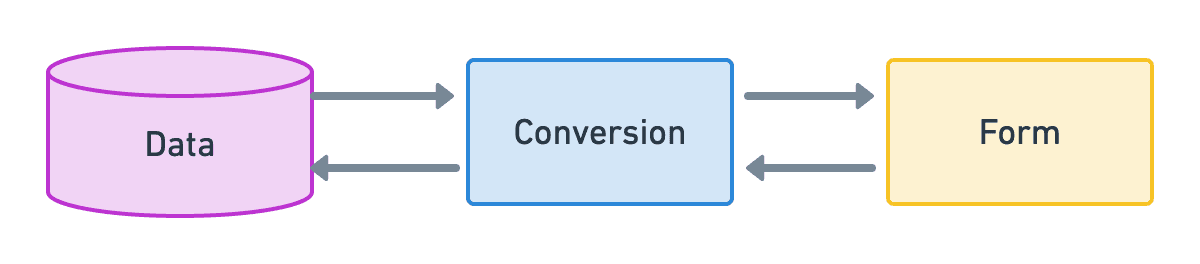
To facilitate converting data to and from a form, we recommend defining some conversion functions.
docToFormValues: converts data, for instance, fetched from an API, to the form-specific format.formValuesToDoc: converts form data back to the original data format, for instance, to be used in an API.
docToFormValues
docToFormValues to initialize a form.import { useFormik } from 'formik';
import { useApplicationContext } from '@commercetools-frontend/application-shell-connectors';
import { docToFormValues } from './conversions';
const ChannelsForm = (props) => {
const languages = useApplicationContext(
(context) => context.project.languages
);
const formik = useFormik({
initialValues: docToFormValues(props.data, languages),
// ...
});
// ...
};
In our Channels example, it looks like this:
import LocalizedTextInput from '@commercetools-uikit/localized-text-input';
export const docToFormValues = (doc, languages) => ({
name: LocalizedTextInput.createLocalizedString(languages, doc?.name),
});
Most UI Kit form field components expose some static methods to help with data conversion and validation. We recommend that you check if these methods are available in either the field or the input component.
TextInput.isEmpty().formValuesToDoc
formValuesToDoc when submitting the form.import { useFormik } from 'formik';
import { formValuesToDoc } from './conversions';
const ChannelsForm = () => {
const formik = useFormik({
onSubmit: async (formValues) => {
const updateData = formValuesToDoc(formValues);
},
// ...
});
// ...
};
In our Channels example, it looks like this:
import LocalizedTextInput from '@commercetools-uikit/localized-text-input';
import { transformLocalizedStringToLocalizedField } from '@commercetools-frontend/l10n';
export const formValuesToDoc = (formValues) => ({
name: transformLocalizedStringToLocalizedField(
LocalizedTextInput.omitEmptyTranslations(formValues.name)
),
// ...
});
Most of the time you would have simple 1:1 mapping. However, we still recommend using these conversion functions as a best practice and to help decouple the data transformation logic from the form component.
For instance, the form might only need a couple of fields even though the data object has many more. By being explicit in the conversion, we ensure that only the necessary data is passed to the form.
Build a form page
Channels application to add a page to view and manage a Channel's details. In this scenario, we want to let the user create new channels and update existing channels.We can implement the form as a component and re-use it in both the create and details pages. The only difference is that the form for the create page will be initially empty and the form for the details page will have some data.
import { useFormik } from 'formik';
import { useApplicationContext } from '@commercetools-frontend/application-shell-connectors';
import LocalizedTextField from '@commercetools-uikit/localized-text-field';
import TextField from '@commercetools-uikit/text-field';
import PrimaryButton from '@commercetools-uikit/primary-button';
import SecondaryButton from '@commercetools-uikit/secondary-button';
import Spacings from '@commercetools-uikit/spacings';
import validate from './validate';
const ChannelsForm = (props) => {
const dataLocale = useApplicationContext((context) => context.dataLocale);
const formik = useFormik({
// Pass initial values from the parent component.
initialValues: props.initialValues,
// Handle form submission in the parent component.
onSubmit: props.onSubmit
validate,
enableReinitialize: true,
});
return (
<form onSubmit={formik.handleSubmit}>
<Spacings.Stack scale="l">
<LocalizedTextField
name="name"
title="Name"
isRequired
selectedLanguage={dataLocale}
value={formik.values.name}
errors={
LocalizedTextField.toFieldErrors(formik.errors).name
}
touched={formik.touched.name}
onChange={formik.handleChange}
onBlur={formik.handleBlur}
/>
<TextField
name="key"
title="Key"
isRequired
value={formik.values.key}
errors={
TextField.toFieldErrors(formik.errors).key
}
touched={formik.touched.key}
onChange={formik.handleChange}
onBlur={formik.handleBlur}
/>
<Spacings.Inline>
<SecondaryButton
label="Cancel"
onClick={formik.handleReset}
/>
<PrimaryButton
type="submit"
label="Submit"
onClick={formik.handleSubmit}
isDisabled={formik.isSubmitting}
/>
</Spacings.Inline>
</Spacings.Stack>
</form>
);
}
Now that we have defined our form component, we can implement the "create" and "details" pages.
docToFormValues() with default values.import { useCallback } from 'react';
import { useApplicationContext } from '@commercetools-frontend/application-shell-connectors';
import Text from '@commercetools-uikit/text';
import Spacings from '@commercetools-uikit/spacings';
import { docToFormValues, formValuesToDoc } from './conversions';
import ChannelsForm from './channels-form';
const ChannelsCreate = () => {
const languages = useApplicationContext(
(context) => context.project.languages
);
const handleSubmit = useCallback(
async (formValues) => {
const data = formValuesToDoc(formValues);
// This would trigger the request, for example a mutation.
const result = await createChannel(data);
// If successful, show a notification and redirect
// to the Channels details page.
// If errored, show an error notification.
},
[createChannel]
);
return (
<Spacings.Stack scale="xl">
<Text.Headline as="h1">Create a channel</Text.Headline>
<ChannelsForm
initialValues={docToFormValues(null, languages)}
onSubmit={handleSubmit}
/>
</Spacings.Stack>
);
};
On the "details" page, we need to fetch the data first, then initialize the form with the data.
import { useCallback } from 'react';
import { useRouteMatch } from 'react-router-dom';
import { useApplicationContext } from '@commercetools-frontend/application-shell-connectors';
import Text from '@commercetools-uikit/text';
import Spacings from '@commercetools-uikit/spacings';
import LoadingSpinner from '@commercetools-uikit/loading-spinner';
import useChannelsFetcher from './use-channels-fetcher';
import useChannelsUpdater from './use-channels-updater';
import { docToFormValues, formValuesToDoc } from './conversions';
import ChannelsForm from './channels-form';
const ChannelsDetails = (props) => {
const match = useRouteMatch();
const languages = useApplicationContext(
(context) => context.project.languages
);
const { data: channel } = useChannelsFetcher(match.params.id);
const { updateChannel } = useChannelsUpdater(match.params.id);
const handleSubmit = useCallback(
async (formValues) => {
const data = formValuesToDoc(formValues);
// This would trigger the request, for example a mutation.
const result = await updateChannel(data);
// If successful, show a notification.
// If errored, show an error notification.
},
[updateChannel]
);
if (!channel) {
return <LoadingSpinner />;
}
return (
<Spacings.Stack scale="xl">
<Text.Headline as="h1">Manage Channel</Text.Headline>
<ChannelsForm
initialValues={docToFormValues(channel, languages)}
onSubmit={handleSubmit}
/>
</Spacings.Stack>
);
};
Use modal pages
Cancel and Save) in the correct place, according to our design guidelines.However, the form component must be defined "outside" of the modal page to be able to pass the necessary functions to the modal page to interact with the form.
Therefore, our Channels form must be refactored to define all the form elements but return them using the function-as-child component pattern.
import { useFormik } from 'formik';
import { useApplicationContext } from '@commercetools-frontend/application-shell-connectors';
import LocalizedTextField from '@commercetools-uikit/localized-text-field';
import TextField from '@commercetools-uikit/text-field';
import Spacings from '@commercetools-uikit/spacings';
import validate from './validate';
const ChannelsForm = (props) => {
const dataLocale = useApplicationContext((context) => context.dataLocale);
const formik = useFormik({
// Pass initial values from the parent component.
initialValues: props.initialValues,
// Handle form submission in the parent component.
onSubmit: props.onSubmit
validate,
enableReinitialize: true,
});
// Only contains the form elements, no buttons.
const formElements = (
<Spacings.Stack scale="l">
<LocalizedTextField
name="name"
title="Name"
isRequired
selectedLanguage={dataLocale}
value={formik.values.name}
errors={
LocalizedTextField.toFieldErrors(formik.errors).name
}
touched={formik.touched.name}
onChange={formik.handleChange}
onBlur={formik.handleBlur}
/>
<TextField
name="key"
title="Key"
isRequired
value={formik.values.key}
errors={
TextField.toFieldErrors(formik.errors).key
}
touched={formik.touched.key}
onChange={formik.handleChange}
onBlur={formik.handleBlur}
/>
</Spacings.Stack>
);
return props.children({
formElements,
isDirty: formik.dirty,
isSubmitting: formik.isSubmitting,
submitForm: formik.handleSubmit,
handleCancel: formik.handleReset,
});
}
The Channels pages can then be refactored as following:
import { useCallback } from 'react';
import { useApplicationContext } from '@commercetools-frontend/application-shell-connectors';
import { FormModalPage } from '@commercetools-frontend/application-components';
import { docToFormValues, formValuesToDoc } from './conversions';
import ChannelsForm from './channels-form';
const ChannelsCreate = (props) => {
const languages = useApplicationContext(
(context) => context.project.languages
);
const handleSubmit = useCallback(
async (formValues) => {
const data = formValuesToDoc(formValues);
// This would trigger the request, for example a mutation.
const result = await createChannel(data);
// If successful, show a notification and redirect
// to the Channels details page.
// If errored, show an error notification.
},
[createChannel]
);
return (
<ChannelsForm
initialValues={docToFormValues(null, languages)}
onSubmit={handleSubmit}
>
{(formProps) => {
return (
<FormModalPage
title="Create a channel"
isOpen
onClose={props.onClose}
isPrimaryButtonDisabled={formProps.isSubmitting}
onSecondaryButtonClick={() => {
formProps.handleCancel();
props.onClose();
}}
onPrimaryButtonClick={formProps.submitForm}
>
{formProps.formElements}
</FormModalPage>
);
}}
</ChannelsForm>
);
};
import { useCallback } from 'react';
import { useRouteMatch } from 'react-router-dom';
import { useApplicationContext } from '@commercetools-frontend/application-shell-connectors';
import { FormModalPage } from '@commercetools-frontend/application-components';
import LoadingSpinner from '@commercetools-uikit/loading-spinner';
import useChannelsFetcher from './use-channels-fetcher';
import useChannelsUpdater from './use-channels-updater';
import { docToFormValues, formValuesToDoc } from './conversions';
import ChannelsForm from './channels-form';
const ChannelsDetails = (props) => {
const match = useRouteMatch();
const languages = useApplicationContext(
(context) => context.project.languages
);
const { data: channel } = useChannelsFetcher(match.params.id);
const { updateChannel } = useChannelsUpdater(match.params.id);
const handleSubmit = useCallback(
async (formValues) => {
const data = formValuesToDoc(formValues);
// This would trigger the request, for example a mutation.
const result = await updateChannel(data);
// If successful, show a notification.
// If errored, show an error notification.
},
[updateChannel]
);
if (!channel) {
return <LoadingSpinner />;
}
return (
<ChannelsForm
initialValues={docToFormValues(channel, languages)}
onSubmit={handleSubmit}
>
{(formProps) => {
return (
<FormModalPage
title="Manage Channel"
isOpen
onClose={props.onClose}
isPrimaryButtonDisabled={formProps.isSubmitting}
onSecondaryButtonClick={formProps.handleCancel}
onPrimaryButtonClick={formProps.submitForm}
>
{formProps.formElements}
</FormModalPage>
);
}}
</ChannelsForm>
);
};
Split form fields
<FormChannelNameField>, a <FormChannelKeyField>, and so on.useField hook, the form must be wrapped with the <Formik> component instead of using the useFormik hook. This ensures that the React context is properly defined.As a result, the form component looks like this:
import { Formik } from 'formik';
import Spacings from '@commercetools-uikit/spacings';
import FormChannelNameField from './form-channel-name-field';
import FormChannelKeyField from './form-channel-key-field';
import validate from './validate';
const ChannelsForm = (props) => {
return (
<Formik
// Pass initial values from the parent component.
initialValues={props.initialValues}
// Handle form submission in the parent component.
onSubmit={props.onSubmit}
validate={validate}
enableReinitialize={true}
>
{(formikProps) => {
// Only contains the form elements, no buttons.
const formElements = (
<Spacings.Stack scale="l">
<FormChannelNameField />
<FormChannelKeyField />
</Spacings.Stack>
);
return props.children({
formElements,
isDirty: formikProps.dirty,
isSubmitting: formikProps.isSubmitting,
submitForm: formikProps.handleSubmit,
handleCancel: formikProps.handleReset,
});
}}
</Formik>
);
};
useField hook.import { useField } from 'formik';
import { useApplicationContext } from '@commercetools-frontend/application-shell-connectors';
import LocalizedTextField from '@commercetools-uikit/localized-text-field';
const FormChannelNameField = () => {
const dataLocale = useApplicationContext((context) => context.dataLocale);
const [field, meta] = useField('name');
return (
<LocalizedTextField
title="Name"
isRequired
selectedLanguage={dataLocale}
{...field}
errors={LocalizedTextField.toFieldErrors({ name: meta.error }).name}
touched={meta.touched}
/>
);
};
field object can be spread to the UI Kit field component (it contains the props like name, onChange, etc.) and the meta object contains things like touched and error values of the specific field.