Understand the sample data to know how to adapt it to your needs.
The sample data is curated to reflect realistic commerce scenarios for an example shop—B2C Retail Store—offering home decoration and furniture products. Regardless of the type of products you sell, the sample data helps explore the capabilities of Composable Commerce for B2C.
To get started with Composable Commerce, the workflow is as follows:
Project configuration
You can configure several aspects of your commerce setup using Project settings, such as:
- Countries, languages, and currencies for your Products
- Shipping Methods and supply or distribution channels
- International tax settings
Internationalization
To showcase internationalization options, the sample data set supports Germany, the UK, and the US.
Countries
DE), the United Kingdom (GB), and the United States (US).Currencies
EUR), British Pounds (GBP), and US Dollars (USD). You can use these currencies when adding prices, configuring taxes and shipping costs, or setting up promotions.Languages
de-DE), British English (en-GB), and American English (en-US) readily set up.Zones
The Zones set up in the sample data include the following:
EU and UK: includes Germany (DE) and the United Kingdom (GB)USA: includes only the United States (US)
Taxes
Standard Tax Category, includes Tax Rates for the countries set up for your Project. Tax Rates are defined as decimal numbers; 19% is set as 0.19. The Tax Rates for Germany and the UK are 0.19 and 0.2, respectively. The US has two Tax Rates, 0.475 and 0.4, for two of its states—North Carolina and New York.Shipping Methods
Standard Shipping and Express Shipping. Each Shipping Method has an assigned Zone and Tax Category, Standard Tax Category, since tax also applies to shipping costs.Channels
The sample data includes two Channels:
Distribution Channel: to set different prices for the same SKU (with each Channel having a corresponding Price).Inventory Channel: to represent a warehouse, a distribution hub, a physical retail space, and track different stock levels for the same SKU (with each Channel having its own inventory management capability).
Distribution Channel and Inventory Channel are Product Distribution and Inventory Supply, respectively.Stores
A Store can be used to model physical retail locations, brand stores, or country-specific stores, and can hold its own products, customers, carts, and orders. It can be used to define the subset of resources available for a store.
B2C Retail Store, and does not limit the availability of any products, customers, carts, and orders (of the Project) on the Store.Product data model
Furniture and decor, Bedding Bundle, and Product sets.Products and pricing
For example, the
Cotton Silk Bedsheet Product has nine variants, each with its own country-specific pricing. You can view the Product Variants in the Variants tab of a selected Product. The CSKW-093 Product Variant is priced at €15.99, £15.99, and $15.99 for orders specific to Germany, the UK, and the US.Categories
Categories group Products in hierarchical structures to organize navigation in a storefront.
The sample data includes four main categories, each with its own subcategories:
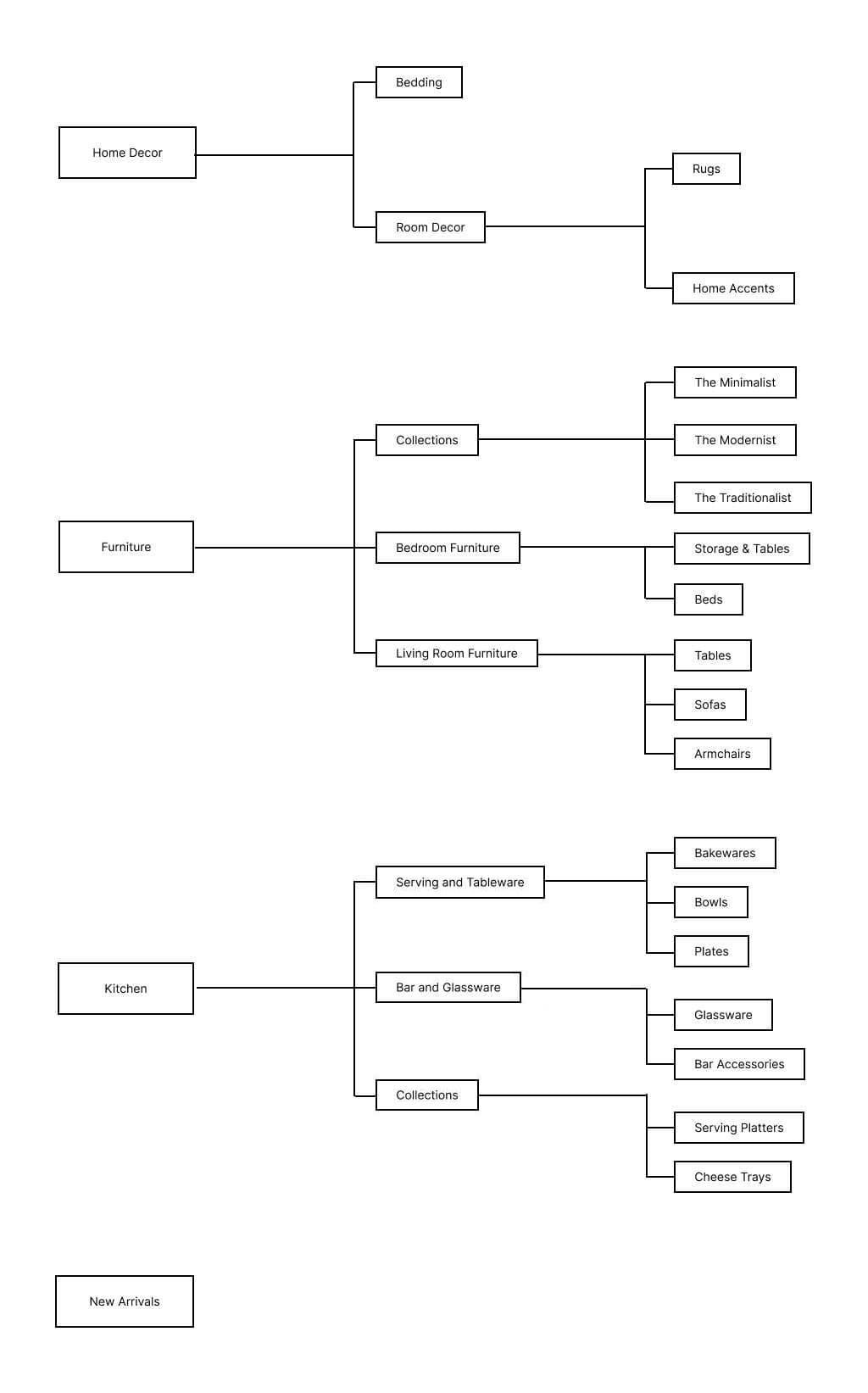
Discounts configuration
Product discounts
Product Discounts are used to present a reduced price next to a stricken out original price on Product List Pages (PLPs) or Product Detail Pages (PDPs).
The sample data includes two Product Discounts:
15% Off All Armchairs, which discounts all Products in theArmchairsCategory by 15%.5 EUR Off All Bakeware Items, which discounts all Products in theBakewareCategory by 5 EUR.
Cart discounts
Cart Discounts are used to discount all or some items in a cart. It can be used for promotions like buy-one-get-one-free, free gifts, or free shipping.
The sample data includes two Cart Discounts:
Buy One Item of Furniture and Receive the Second for Free, which offers the cheaper item of TypeFurniture and decorfor free, when at least two items of this Type exist in the Cart. This Cart Discount requires a Discount Code.Free Shipping when you spend 100 GBP, which applies free shipping to an Order shipped to the UK when the Cart value is 100 GBP or more.
Discount codes
Also known as promo codes or coupon codes, Discount Codes can be shared with customers. When the customer enters the correct code during checkout, they can receive a Cart Discount.
BOGO. When it's used during checkout, the linked Cart Discount, Buy One Item of Furniture and Receive the Second for Free, takes effect on the Cart.Customers and Orders management
The sample data includes six customers, two for each country. While you can create Customers in the Merchant Center, they usually register through your storefront. The Merchant Center also lets you change Customer data, or assign them to Customer Groups, for example, bonus card or other loyalty programs.