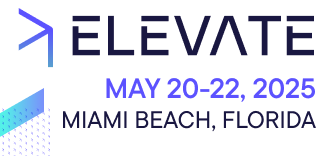Learn about common challenges with customization development and explore practical solutions.
General
This section details general recommendations for both Custom Applications and Custom Views.
Browser support
commercetools officially supports the latest two versions of all major browsers (Google Chrome, Mozilla Firefox, Apple Safari, and Microsoft Edge), unless otherwise noted.
The following browsers are no longer supported:
IE 11and older versions
For security reasons, we recommend that you keep your browser up to date at all times.
Custom Applications
This section details common issues and solutions for Custom Applications.
Granular permissions for local development
22.5.0 onwards.This method requires additional configuration and setup and is only recommended for development teams with prior experience in Custom Application development and installation.
Administrators Team. However, for security reasons, your Organization might not be willing to grant administrator access to developers. In this case, an Organization can grant access using a regular team.To enable this option, you must complete the following prerequisites in the Merchant Center (which can be done only with administrator rights):
Application URL is not relevant. You can provide any acceptable value for this field in the registration form.- Assign the Application ID
- Install the Custom Application
- Create a team (or utilize an existing one)
- Obtain the
teamIdfrom the Merchant Center URL - Invite users to the team
- Assign relevant permissions to the team
applicationId and a teamId. You must provide these values for env.production.applicationId and env.development.teamId, respectively, in the Custom Application configuration file.This process lets any member of the configured team log in and perform local development for the Custom Application.
Use a test or staging environment
The page keeps reloading itself
entryPointUriPath. For more information about debugging this issue, see Page reloading behavior.Session token expiration
mcAccessToken and is valid for 30 days.Custom Views
This section details common issues and solutions for Custom Views.
Granular permissions for local development
This method requires additional configuration and setup and is only recommended for development teams with prior experience in Custom Views development and installation.
Administrators Team. However, for security reasons, your Organization might not be willing to grant administrator access to developers. In this case, an Organization can grant access using a regular team.To enable this option, you must complete the following prerequisites in the Merchant Center (which can be done only with administrator rights):
Custom View URL is not relevant. You can provide any acceptable value for this field in the registration form.- Assign the Custom View ID
- Install the Custom View
- Create a team (or utilize an existing one)
- Obtain the
teamIdfrom the Merchant Center URL - Invite users to the team
- Assign relevant permissions to the team
customViewId and a teamId. You must provide these values for env.production.customViewId and env.development.teamId, respectively, in the Custom View configuration file.This process lets any member of the configured team log in and perform local development for the Custom View.