This guide offers insights for creating an optimal checkout experience. Starting with the sign-in and guest checkout process, we analyze their benefits and limitations. We then explore best practices around shipping configuration. On the topic of payment management, we address topics such as multiple payment attempts and inventory considerations. Lastly, we evaluate the significance of order creation timing.
The standard checkout flow
When designing an optimal checkout flow, there are four key stages to consider:
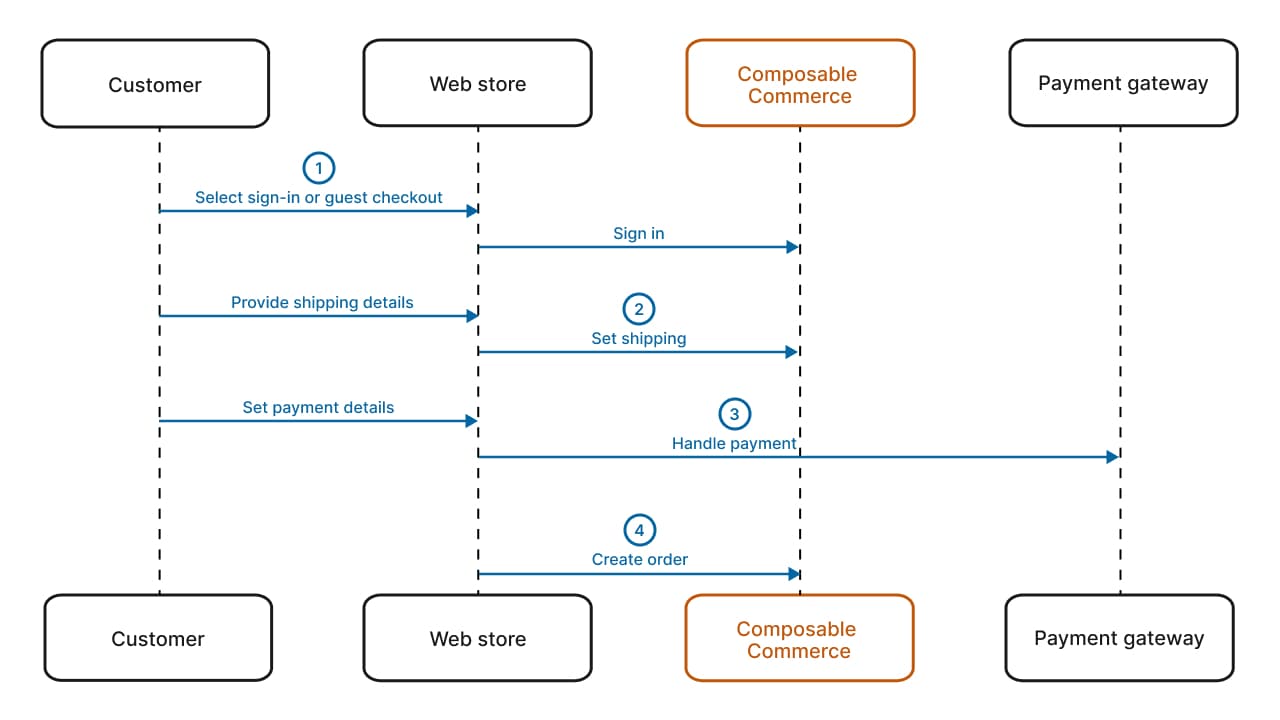
Each stage requires you to make specific decisions. By following best practices for the given phases, you can ensure both an enhanced customer experience and streamlined operations. We delve into each of these four sections in detail, offering insights and recommendations in the context of Composable Commerce.
Start checkout for registered customers or guests
The first step when designing your checkout flow is deciding whether to offer checkout exclusively to signed-in customers or to include a guest (or external authentication) option. Offering a guest checkout option can enhance user experience, reduce cart abandonment rates, and cater to customers who may prefer a quick purchase without the need for account creation.
When deciding to offer guest (or external authentication) checkout, it's important to understand and assess the following limitations:
- As the Customer doesn't exist in the system:
- No associated Shopping Lists or Order history exists.
- Cart Discounts that target specific Customer Groups don't work.
- Merging an anonymous Cart with an existing Cart is not supported.
customerNumber or key. The placeholder Customers can have Carts, Customer Groups, and Shopping Lists, which can be linked to the Cart during the checkout process.Shipping and taxes
Payment
A standard PSP integration comprises two components:
- A synchronous component that starts the payment process by exchanging checkout data between the store and the payment provider.
- An asynchronous component that receives payment-related notifications from the PSP.
The recommended solution to implement a payment integration is using a middleware (backend for frontend), as it limits complexity and third-party constraints.
Multiple payment attempts
Cart amount changes after payment
Inventory considerations
inventoryMode. Consequently, there is a risk that a customer might complete the payment, but the Order fails due to insufficient stock. To mitigate this, we recommend a continuously updated external Inventory Management System (IMS), or alternatively a real-time inventory check before initiating payment.Create the Order
The implementation details around when an order is created (before or after successful payment) influence customer experience, stock management, and revenue tracking. Both methods have their own benefits and challenges. After considering the complexities and challenges of each approach, creating an order after a successful payment often stands out as the preferred method. Not only does it offer a more streamlined operational flow, but it also allows for easier and more elegant handling of edge cases. Let's explore a few scenarios arising from both approaches, to gain a deeper understanding and actionable solutions for potential issues.
Create an order after successful payment
Unreachable redirect URL
There might be instances where the order-success redirect URL of the web store is not accessible due to network issues or if the customer accidentally closes the browser tab. This can result in a successful payment without the corresponding order creation.
resource field. Since every Payment correlates with a Cart, you have all the necessary information to decide if a Cart should be converted to an Order.Multiple successful payments
There's a possibility of having multiple successful payments on a single cart or order. This can occur, for example, when a customer initiates payment in two separate tabs for the same cart, and both payments are of the redirect type (for example, credit card and PayPal). Both payments can be completed independently, resulting in double payment.
Mismatched payment and cart amounts
During checkout, a customer might navigate with two browser tabs, one displaying the cart and the other showing a redirected payment with a fixed amount. If the customer adds more items to the cart, there can be a discrepancy between the cart value and the amount displayed (and eventually paid) in the payment tab.
As a solution, validate the cart post-payment to ensure the cart amount aligns with the paid amount. If there's a discrepancy, cancel the payment and request the customer to pay again. Refunds can also be executed asynchronously through the PSP notifications.
Create an order before successful payment
Unfinished payments and stock issues
False revenue display
Bestsellers misrepresentation
Unpaid orders can incorrectly influence data representations around what the best-selling products are.
Order modification restrictions
Voucher limitations
There could be difficulties managing vouchers that have a one-time application; for instance, if a customer decides not to finalize the payment after a payment redirect and chooses to modify the cart instead. Creating a new cart based on the previous one might present challenges, especially if a product has limited stock and is already linked to an unpaid order.
Generate a unique order number
A unique and human-readable order number is an important part of the order creation process. It often represents a link between the payment provider and Composable Commerce and it also acts as a reference number for customers.
To generate such order numbers, you have several options:
-
Alphanumeric Order Numbers of a certain length that your BFF pre-calculates:
- Generate a random order number.
- Set
orderNumberon the OrderFromCartDraft and call CreateOrderFromCart to create a new Order, or perform the Set Order Number update action on an existing Order.
If the Create or Update method fails with a DuplicateField error on theorderNumberfield, an Order with that order number already exists. Go back to step 1.
The longer the order number (8 characters allows for 2.8 trillion variations), the less likely it is to conflict with an existing order number. Using prefixes, such as a date, may be another way to achieve uniqueness for your order numbers.
-
Third-party service: use your BFF to call a third-party service to produce the order number or generate it directly within the BFF.
-
Generating numbers asynchronously: generate order numbers during post-order processes, such as exporting to an order management system (OMS) or importing from an external system.
Conclusion
The checkout process in Composable Commerce presents several options and strategies to cater to varying business needs. Incorporating the best practices from this guide will not only optimize the checkout experience for your customers but also streamline your business processes.