The below articles should be read before starting this article:
dynamic-filter field type.dynamic-filter allows you to instruct the Studio to load a schema definition from a given API endpoint. Instead of just rendering a static form, the Studio will call the endpoint specified by the dynamic-filter field and present a list of filters to the user, which they can add.dynamic-filter is fetching searchable attributes from a backend system like a commerce product search, content search, or similar from a commerce backend system. Using a dynamic-filter, you can fetch the supported attributes directly from the backend and expose them to the Studio as filter fields. In this scenario, you typically use dynamic-filter in the schema of a data source extension, but it's also possible to use it in any other schema.The dynamic-filter field in a schema
To use the power of dynamic filters, you need to add a field of this type to a schema. In this example, we're using a data source schema:
{
"customDataSourceType": "example/star-wars-character",
"name": "Star wars character",
"category": "Content",
"icon": "source",
"schema": [
{
"name": "Character search",
"fields": [
{
"label": "Filters",
"field": "characterFilters",
"type": "dynamic-filter",
"dynamicFilterEndpoint": "/frontastic/action/star-wars/filters"
}
]
}
]
}
In the following example, we're using a dynamic page schema:
{
"dynamicPageType": "example/star-wars-character-page",
"name": "Star wars character page",
"category": "Content",
"icon": "source",
"dataSourceType": "example/star-wars-character",
"isMultiple": true,
"pageMatchingPayloadSchema": [
{
"label": "Filters",
"field": "characterFilters",
"type": "dynamic-filter",
"dynamicFilterEndpoint": "/frontastic/action/star-wars/filters"
}
]
}
Before uploading your schema to the Studio, you need to deploy the action first to your production API hub instance. See the next section for how to do this.
dynamic-filter field type carries an additional field attribute which references a URL on the API hub of the product. Since you can implement arbitrary API hub endpoints as part of an action extension, this extension type is used for implementing the actual fetching.dynamicFiltersEndpoint. This one starts with /frontastic/action, which is the URL base path for such extensions. Find more in the developing an action extension article.Implement the action to fetch the filters
export default {
actions: {
'star-wars': {
filters: (request: Request, actionContext: ActionContext): Response => {
return {
statusCode: 200,
body: JSON.stringify([
{
field: 'textSearch',
label: 'Text search',
type: 'text',
translatable: false,
},
{
field: 'lightSideOnly',
label: 'Only light side?',
type: 'boolean',
},
]),
};
},
},
},
};
index.ts export. In this example, the action code doesn't fetch dynamic attributes from a backend but instead returns static JSON defining 2 fields (textSearch and lightSaberOnly).enum or translatable fields. You need to ensure that each field name is unique within a single dynamic filter set.dynamic-filter action underlies the usual timeout constraints of Studio and should so not take more than 100ms to run. In addition, it's important not to flood the Studio with a huge number of fields or enum-values. We recommend no more than 30 fields overall and 20 values for an enum.Test dynamic filters in the Studio
To test dynamic filters in the Studio, upload the data source schema you created and then create a data source configuration within a page folder. Then you'll be able to add filters dynamically, as shown in the following gif for a data source:
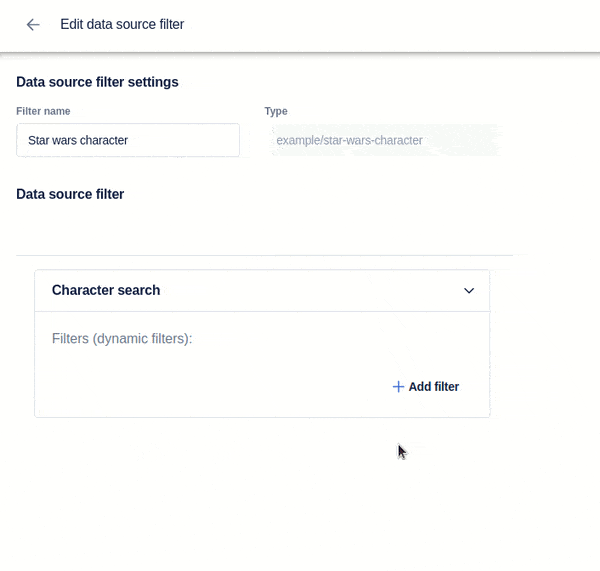
Configuration received from dynamic filters
In the data source implementation, you'll receive the configured dynamic filters in the following format:
{
"streamId": "515869c1-d45d-4ef5-b213-5c48879a43c8",
"type": "example/star-wars-character",
"name": "Star wars character",
"configuration": {
"characterFilters": {
"filters": [
{
"field": "textSearch",
"type": "text"
},
{
"field": "lightSideOnly",
"type": "boolean"
}
],
"values": {
"textSearch": "luke",
"lightSideOnly": true
}
}
}
}
characterFilters field (which is of type dynamic-filter contains a hashmap of values that reflects the actual values entered by the user in the Studio. It also contains a stripped-down list of the filter definitions used to provide you:a) with the correct order of the filters
b) with the types you assigned the filters
Both might be relevant for translating them back into queries towards your backend system.