The Deployment area lets developers manage deployments of your commercetools Frontend project.
Ask about this Page
Copy for LLM
View as Markdown
From Deployment in the Developer area, you can deploy a build and roll back to a previous build.
For further information on deployment, see Deployment overview.
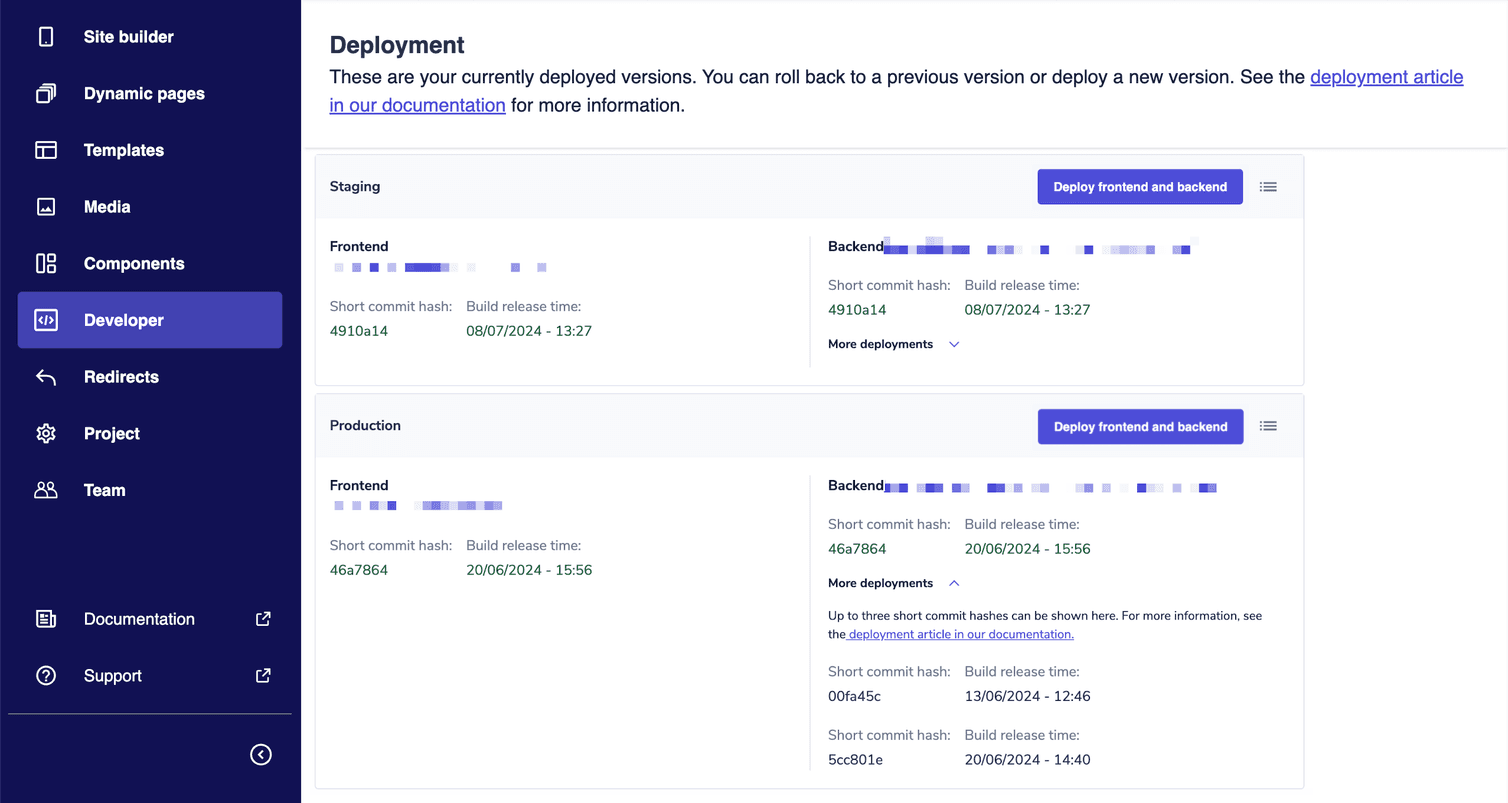
Deploy a build
To deploy a build version, follow these steps:
- From the Studio home page or from the left menu, go to Developer > Deployment.
- In the Staging or Production section, click Deploy frontend and backend: the Builds available dialog opens. The dialog displays the builds that you can deploy for that environment based on your Netlify settings. If a build cannot be deployed in production, it appears in the list of the production builds but it is greyed out.
- Click the build you want to deploy. When you confirm the deployment, it is added to the queue and the short commit hash and the deployment status are displayed. You'll receive a notification in the Studio when the deployment is complete.
Do not deploy directly from Netlify. It causes issues with your deployment due to inconsistencies between builds.
View deployment details
To view the details of the latest deployment, follow these steps:
- From the Studio home page or from the left menu, go to Developer > Deployment.
- In the Staging and Production sections, you will find the URL, short commit hash, and date and time of the build release for both frontend and backend builds. For backend builds, up to three short commit hashes are displayed.
You can view the status of deployments initiated by the Studio or the CLI by clicking the Deployments history icon. A Successful, Failed, or Scheduled status is displayed next to each deployment.
The Deployments history does not display automatic deployments triggered by the Frontend development pipeline.
Do not deploy directly from Netlify. It causes issues with your deployment due to inconsistencies between builds.
A version mismatch error message appears next to the Short commit hash field if you trigger a deployment from the Netlify dashboard or if the auto publishing lock on Netlify is not active. You can resolve the problem by creating a new deployment from the Studio.
Roll back deployment
To roll back a deployment, follow these steps:
- From the Studio home page or from the left menu, go to Developer > Deployment.
- In the Staging or Production section, click Deploy frontend and backend: the Builds available dialog opens. The dialog displays the builds that you can deploy for that environment based on your Netlify settings. If a build cannot be deployed in production, it appears in the list of the production builds but it is greyed out.
- Click the build you want to roll back to.