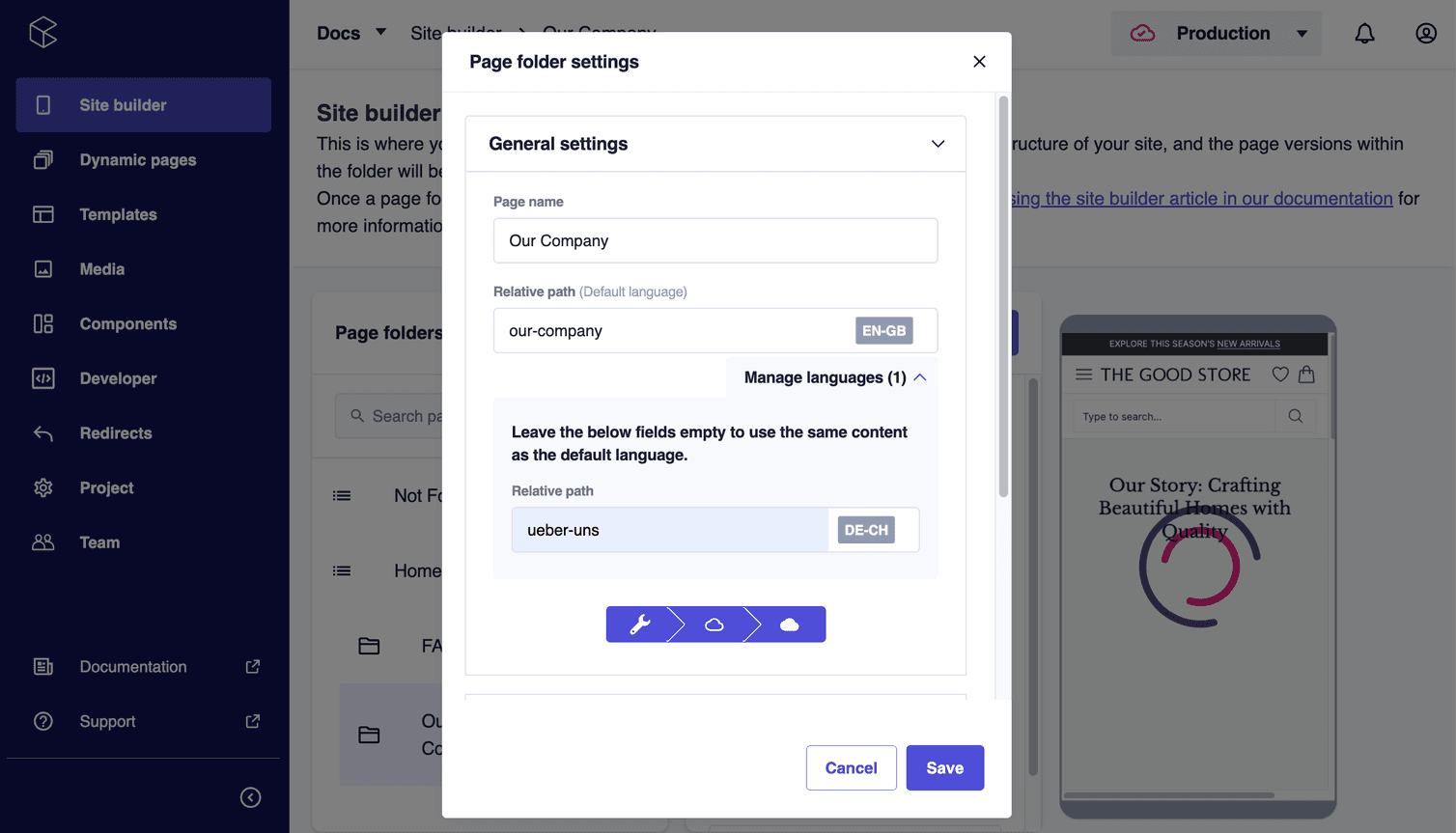Learn how to manage language-related settings from the Studio.
From the Studio, you can manage some language-related settings for your commercetools Frontend project.
Locale-specific page versions
You can create locale-specific page versions for each language you support to display different page versions depending on the customer's locale.
If you select all locales or no locales, the page version will be displayed for all locales.
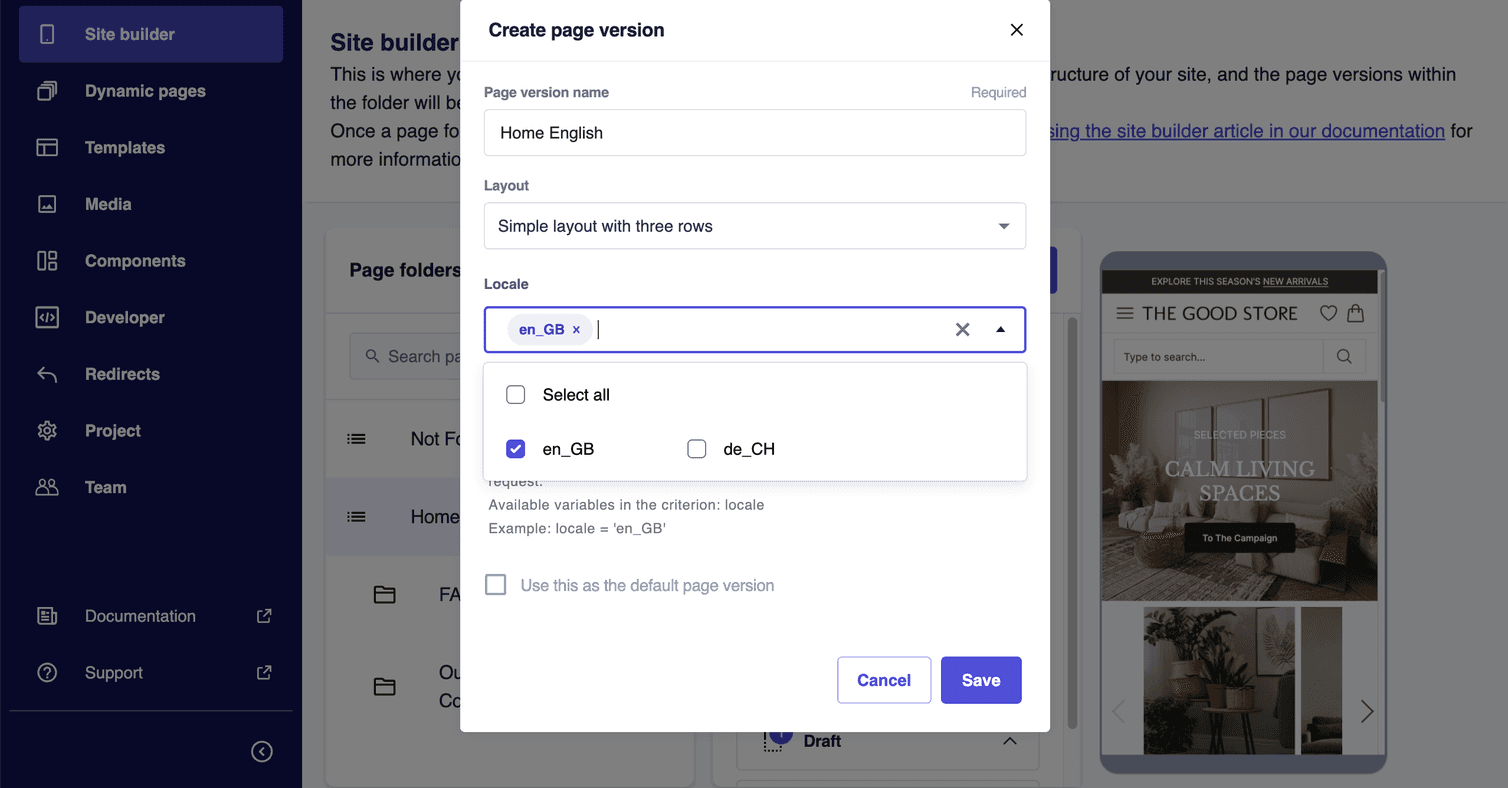
Component-level translations
Translatable fields are defined by developers in the Frontend component schemas. Ask developers in your team to add, remove, or edit translatable fields.
If you set localized texts in the component settings, the text displayed in the component will change based on the customer's locale. Otherwise, if you don't enter any localized text, the text for the default language will appear.
If you do not set the text for either the default language or the other languages, the default text set in the component schema will be displayed. If no default text is set in the schema, no text will be displayed.
To set localized texts for translatable fields in a Frontend component, follow these steps:
-
In the page builder, select the Frontend component. In the Component settings pane, you can identify translatable fields by the language label and the Manage languages expandable section.
-
Enter the text for the default language. In this example, we enter
Happy New Year Sale!for EN-GB.
By default, the text for the default language is used for the other languages if you don't enter a text for them.
-
Click Manage languages and enter the localized text for the other languages in your project. In this example, we enter
Frohes neues Jahr!for DE-CH.
-
Click Save or Publish changes.
Locale-specific URLs
our-company as the relative path for EN-GB and ueber-uns for DE-CH.