On some Frontend component configurations, you can set anchor points to jump from one point to another on a page.
Component anchor ID
Every Frontend component has an anchor ID in the General settings section of the component editing panel. You can use the anchor ID to link a Frontend component to another.
It is not possible to link Frontend components through the anchor ID if the component configuration doesn't contain a link, or if you don't use Markdown components.
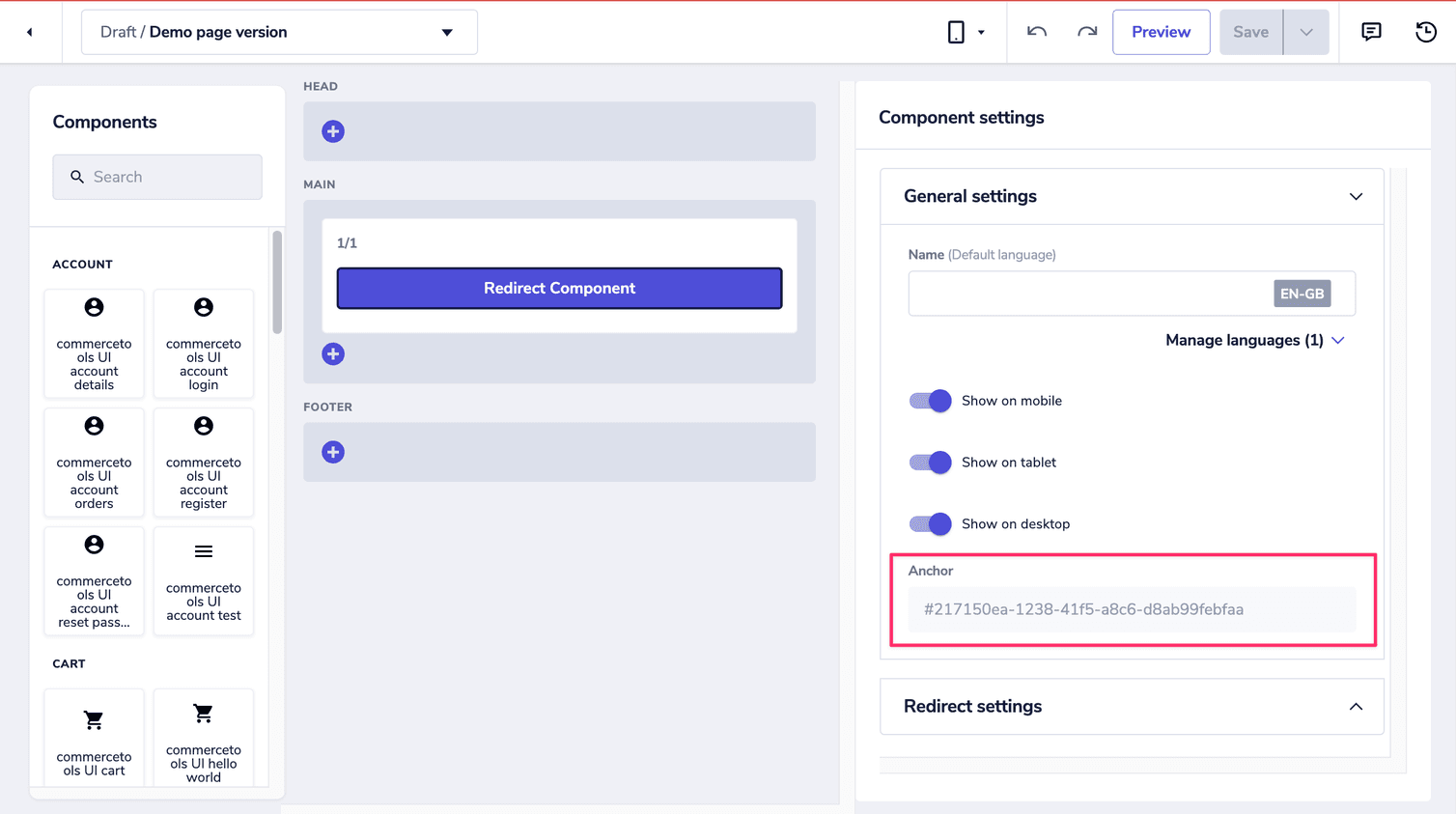
Add an anchor point
To add an anchor point, navigate to the page version to which you want to add the anchor point and click the edit icon, then follow the steps below:
-
Select the component to which you want to jump and expand the General settings section.
-
Copy the Anchor ID (highlight it and use
CMD+C,CTRL+C, or the edit menu in your browser). -
Select the component from which you want to jump.
-
From Type select Link, then paste the ID that you copied on step 2.
In the example, we use a tile component and we add the anchor ID in the Call to Action section.
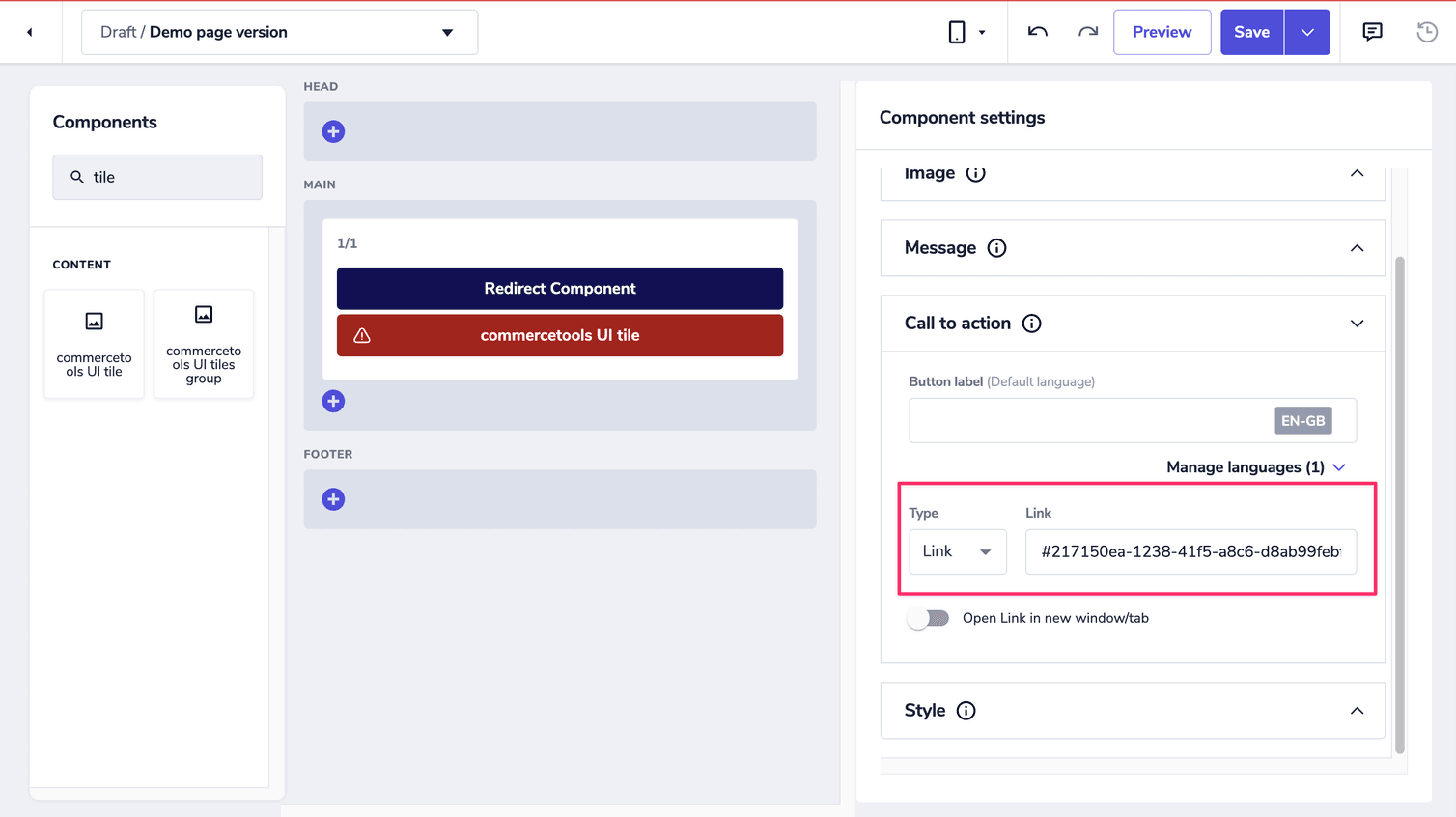
You can preview your page to make sure everything is working correctly. Once all your checks are done, click Save.
If you want to add the anchor point to some text within a Markdown component, you can use the anchor ID as an hyperlink:
[This is your Markdown text](this is your Anchor ID)