The Continuous Integration area lets developers check information on backend and frontend builds.
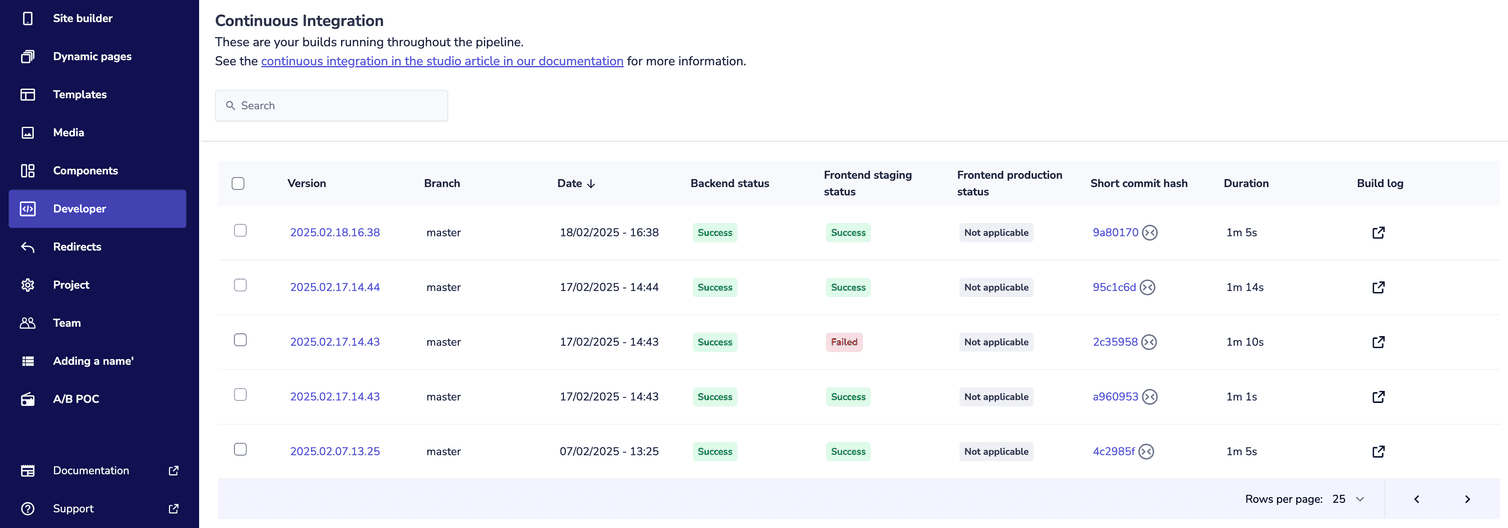
Frontend and backend builds are stored and perform at the same standard for 90 days.
Build status
- Success: the backend extensions build was successful. You can deploy it from the Deployment area. Otherwise, if you set the
deployparameter totruewhen uploading the build from a custom CI, the build is automatically deployed to the staging environment. - Failure: the backend extensions build failed.
staging.docs.frontend.site staging site with the production branch set to staging.Following are the possible build statuses:
- Pending: Netlify has not started the build for the frontend staging site.
- Processing: Netlify is processing the build for the frontend staging site.
- Success: the build for the frontend staging site was successful. You can deploy it from the Deployment area. Otherwise, if you set the
deployparameter totruewhen uploading the build from a custom CI, the build is automatically deployed to the staging environment. - Not applicable: the frontend staging site is not aware of the branch for this build, so builds cannot start for this branch. For example, if on Netlify you have set the
stagingbranch as the production branch for the frontend staging site, the builds for branches other thanstagingwill result in the Not applicable status. - Expired: Netlify skipped the build for the frontend staging site because the build has been in Pending status for more than two hours.
- Failure: the build for the frontend staging site failed.
- Canceled: the build for the frontend staging site was canceled because there was an issue with the build.
docs.frontend.site production site with the production branch set to main.Following are the possible build statuses:
- Pending: Netlify has not started the build for the frontend production site.
- Processing: Netlify is processing the build for the frontend production site.
- Success: the build for the frontend production site was successful. You can deploy it from the Deployment area.
- Not applicable: the frontend production site is not aware of the branch for this build, so builds cannot start for this branch. For example, if on Netlify you have set the
mainbranch as the production branch for the frontend production site, the builds for branches other thanmainwill result in the Not applicable status. - Expired: Netlify skipped the build for the frontend production site because the build has been in Pending status for more than two hours.
- Failure: the build for the frontend production site failed.
- Canceled: the build for the frontend production site was canceled because there was an issue with the build.
Do not deploy directly from Netlify. It causes issues with your deployment due to inconsistencies between frontend and backend extensions build versions.
The Studio updates the build statuses asynchronously about every five minutes. Therefore, there might be a mismatch between the statuses displayed in the Studio and Netlify.
View build logs
To view the build logs, follow these steps:
-
From the Studio home page or from the left menu, go to Developer > Continuous Integration.
-
From the list of builds, hold your pointer over the build of which you want to see the build logs. Alternatively, use the search bar to search for the build you want to view using the branch name or the short commit hash.
-
Click the Build log icon: the Build log dialog opens.
-
In the Build log dialog do the following:
-
To view backend extensions build logs, expand the sections in the Backend tab. You can also download the logs by clicking Download raw log.
-
To view frontend build logs, click either Frontend staging or Frontend production: Humio build log opens.
To access the frontend build logs from these links, you must use Humio as your log management system for your Netlify sites. If you change the log setup on Netlify, you cannot access frontend build logs from the Studio.
-
View commit diff
To view the commit diff, follow these steps:
- From the Studio home page or from the left menu, go to Developer > Continuous Integration.
- Click the Short commit hash of the build for which you want to view the commit diff: a new tab with the GitHub commit diff page opens in your browser.
Search builds
You can search for a build using the branch name or the short commit hash.
To search for a build, follow these steps:
- From the Studio home page or from the left menu, go to Developer > Continuous Integration.
- Use the search bar to search for the build you want to find.
Delete builds
You cannot delete a build that is currently deployed and is listed in the Deployment area.
You cannot restore a build after you have deleted it.
Delete a single build
To delete a build, follow these steps:
- From the Studio home page or from the left menu, go to Developer > Continuous Integration.
- Hold your pointer over the build you want to delete and click the Delete icon: the Delete build version permanently? dialog opens.
- In the text box, enter
DELETE. - Click Delete.
Delete builds in bulk
To delete multiple builds in bulk, follow these steps:
- From the Studio home page or from the left menu, go to Developer > Continuous Integration.
- Select the checkboxes next to the builds you want to delete.
- Click Delete: the Delete build version permanently? dialog opens.
- In the text box, enter
DELETE. - Click Delete.