The Developer area lets developers manage development-related settings of your commercetools Frontend project.
Ask about this Page
Copy for LLM
View as Markdown
To access the Developer area, from the Studio home page or from the left menu, click Developer.
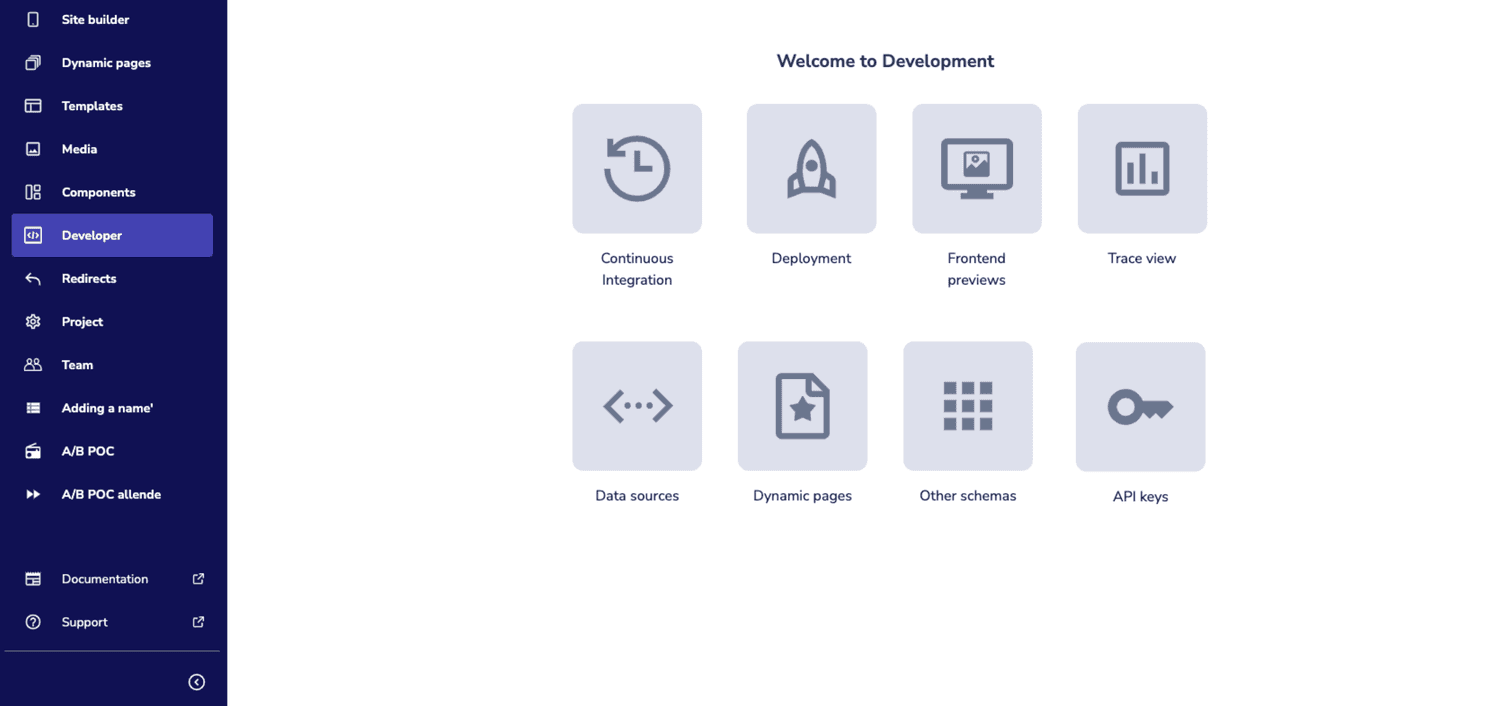
- From Continuous Integration, you can get overview of your build processes.
- From Deployment, you can manage the deployment of your project.
- From Frontend previews, you can access the deploy previews for your project's sites on Netlify.
- From Trace view, you can see API traces by using IDs from Humio.
- From Data sources, you can add and manage the data sources available in your project.
- From Dynamic pages, you can add and manage the dynamic pages available in your project.
- From Other schemas, you can add and edit the JSON schemas with your project and page folder configuration.
- From API keys, you can manage the API keys of your project.